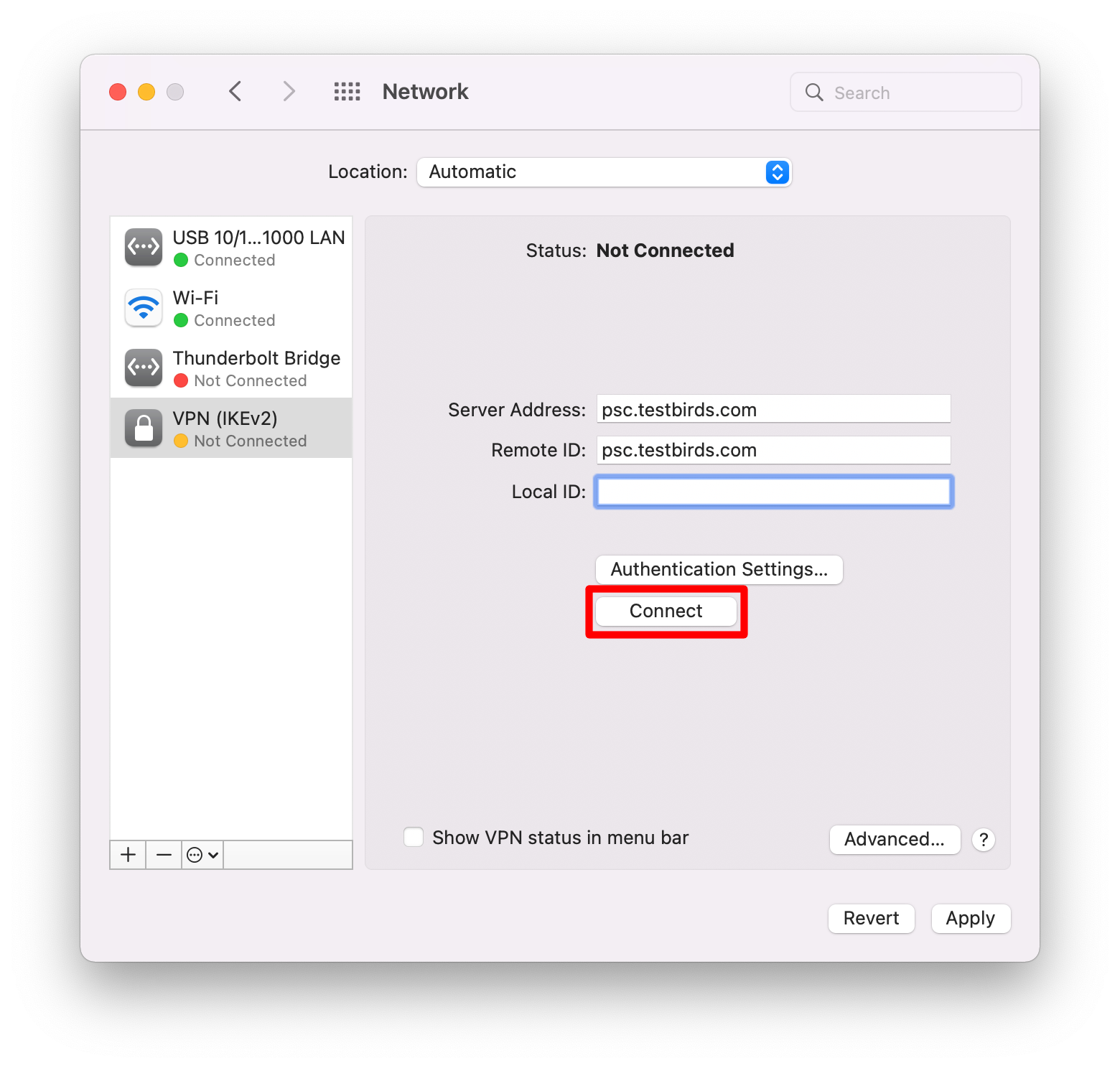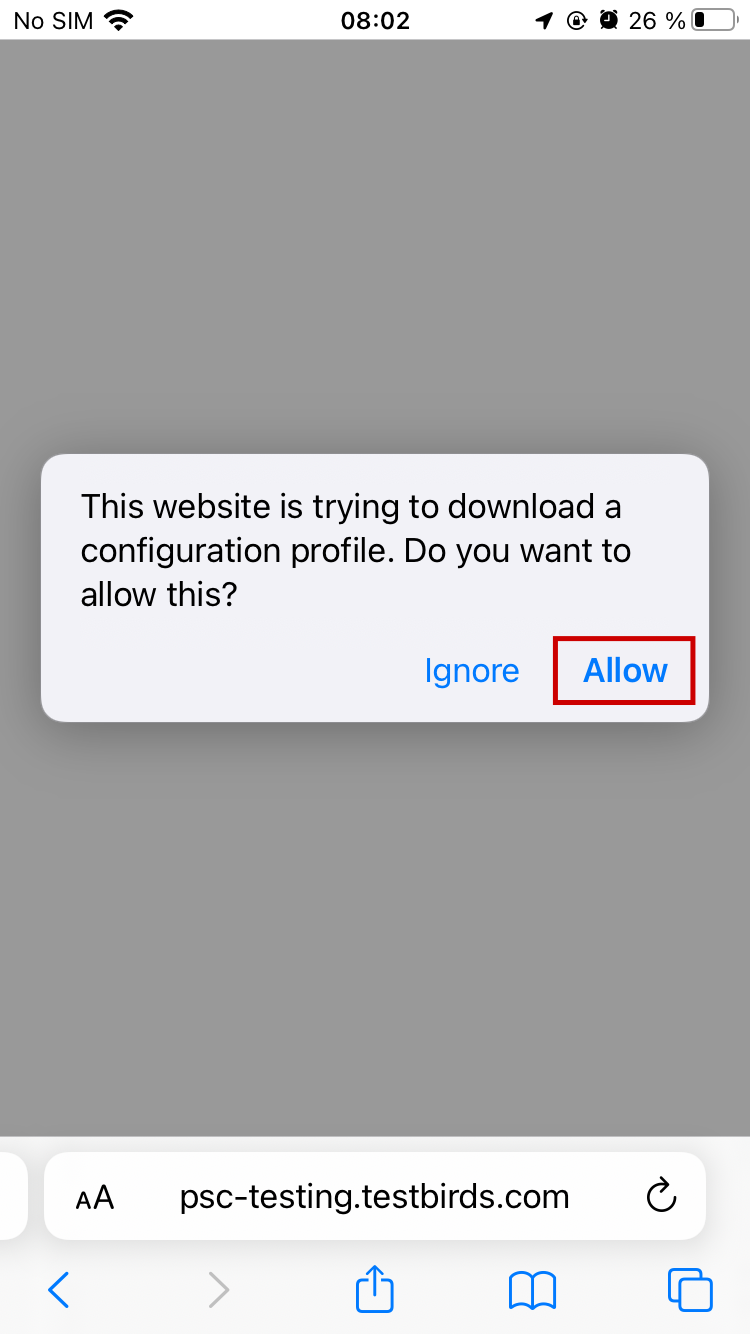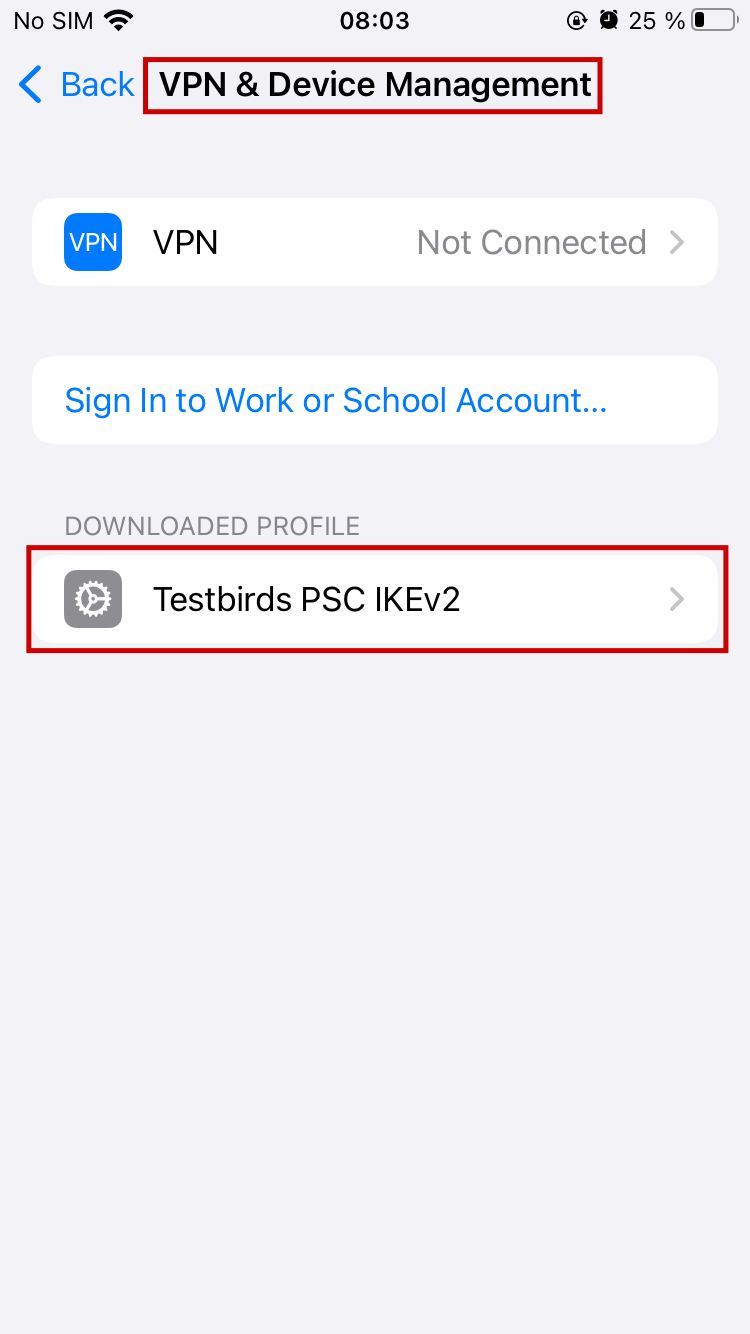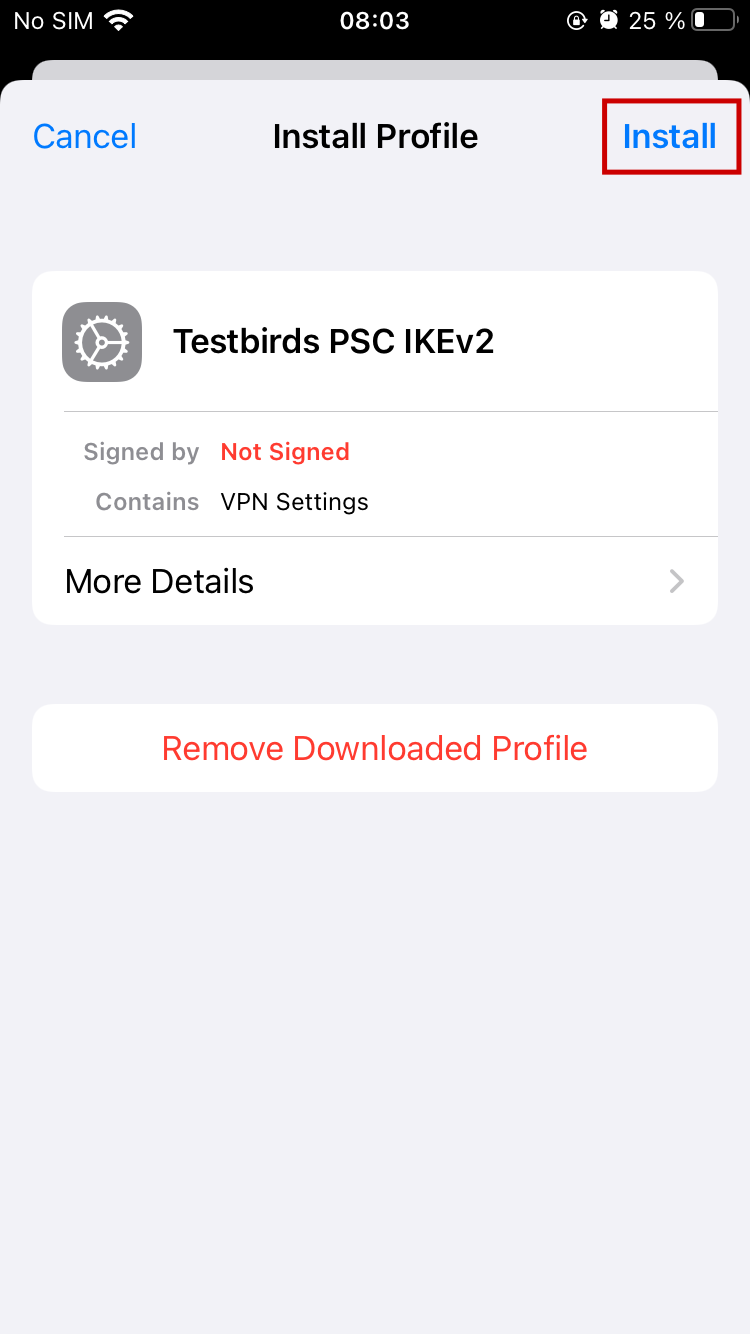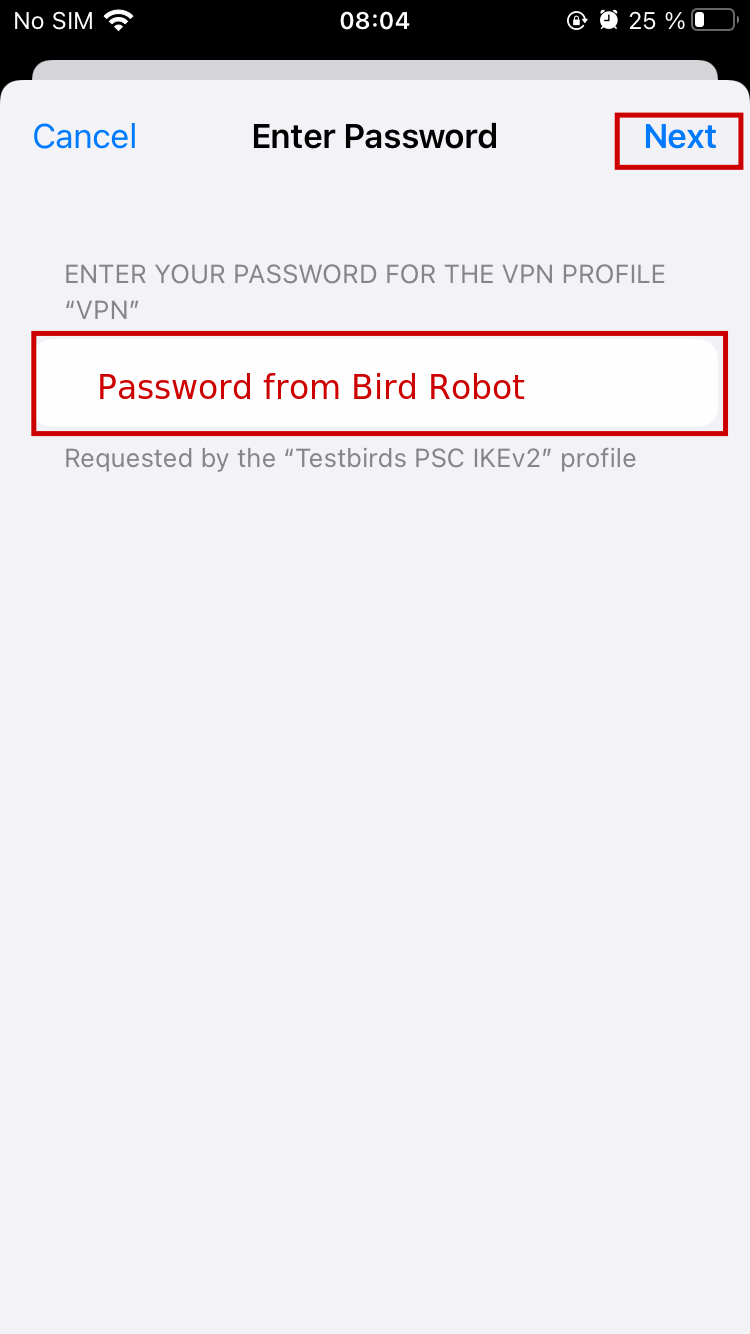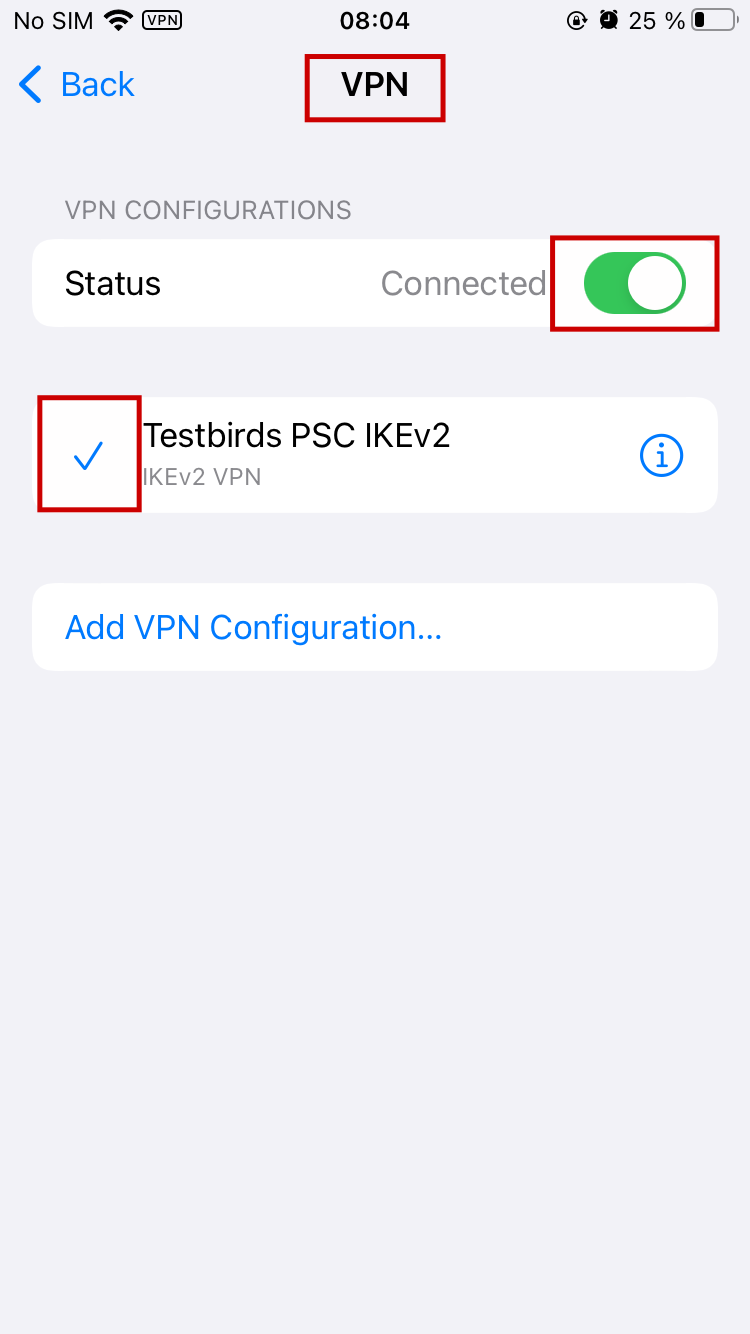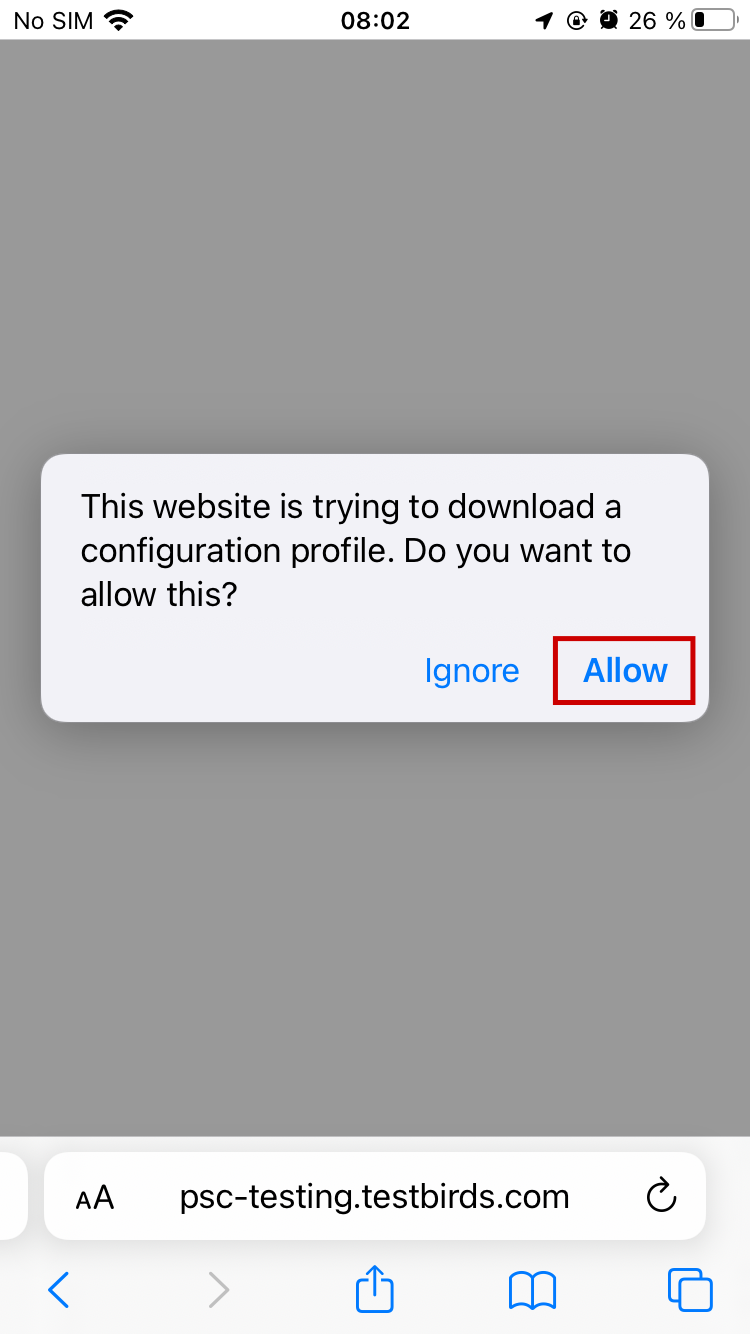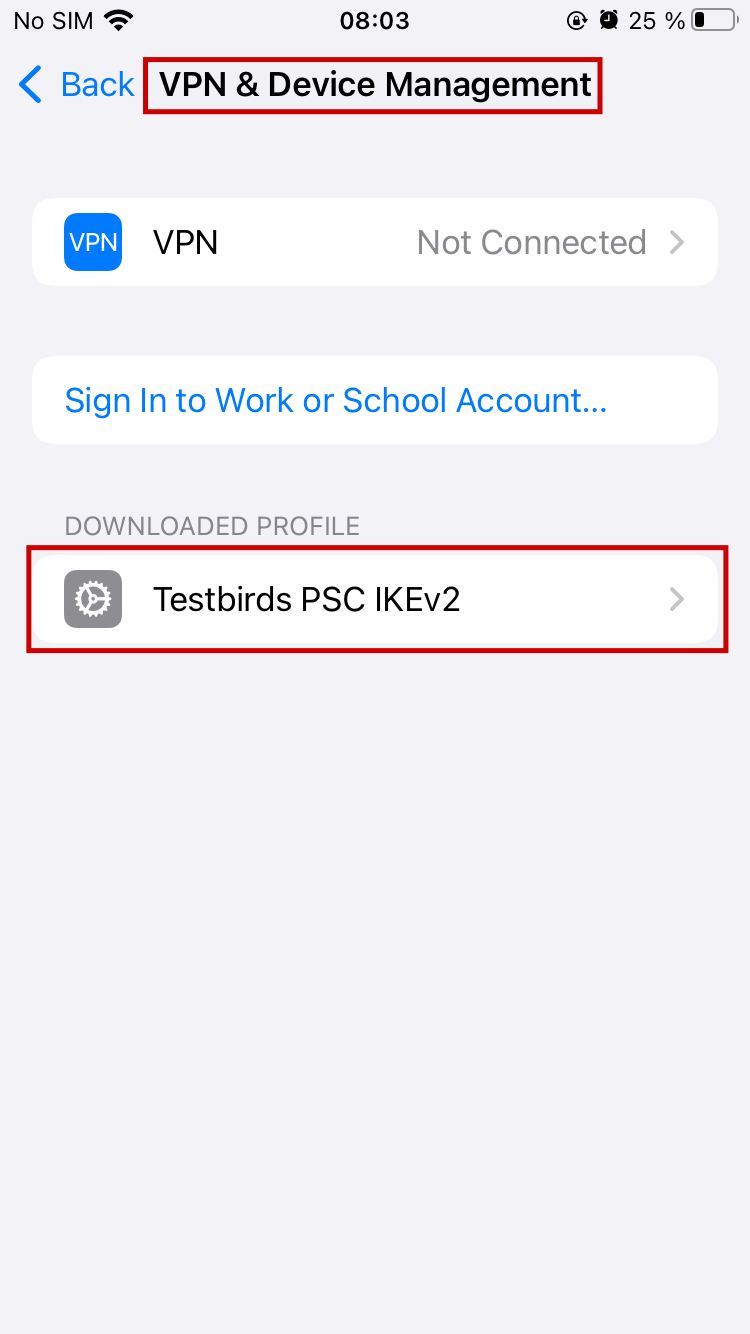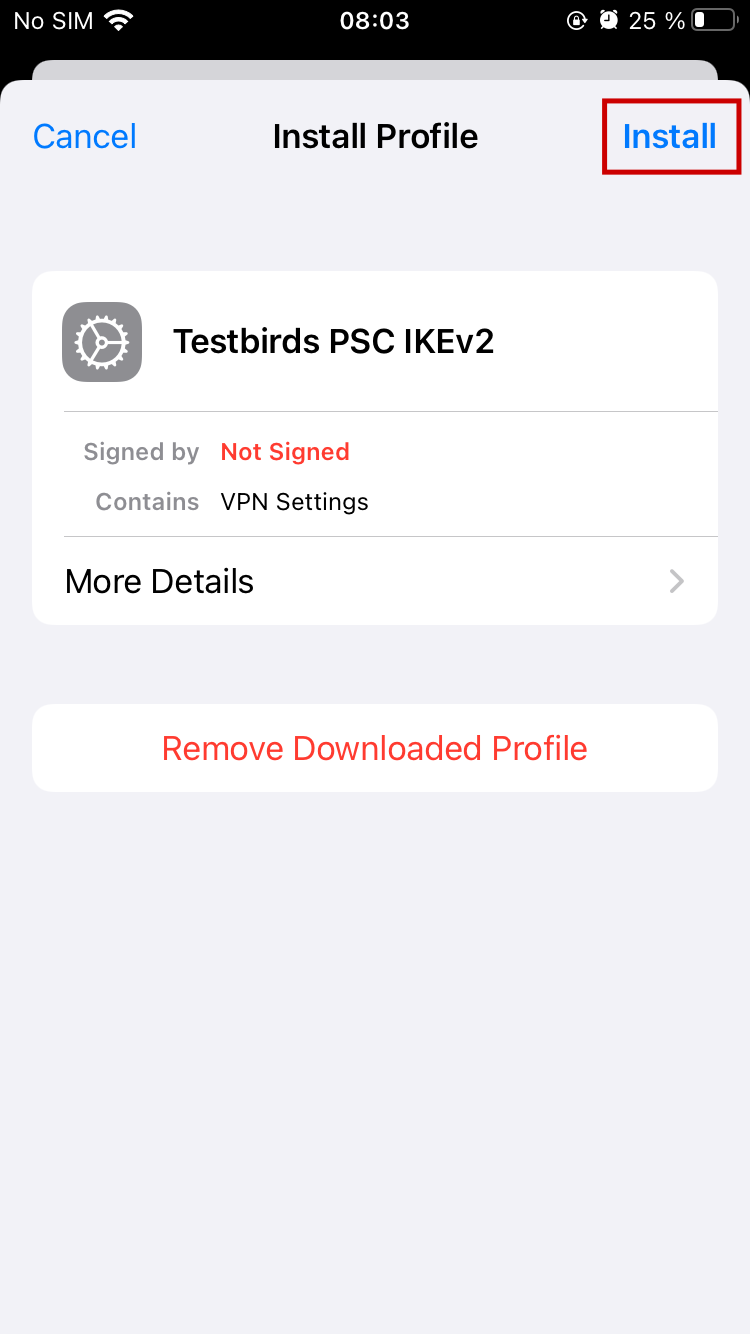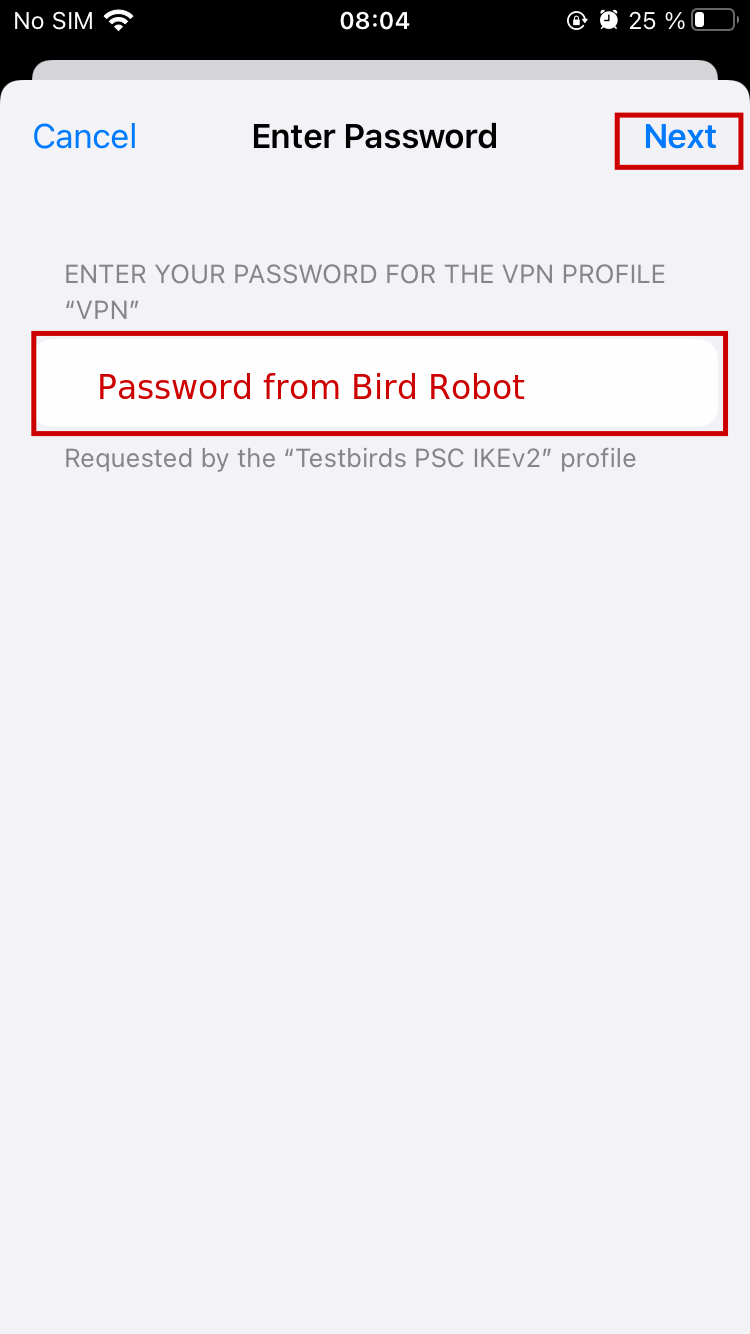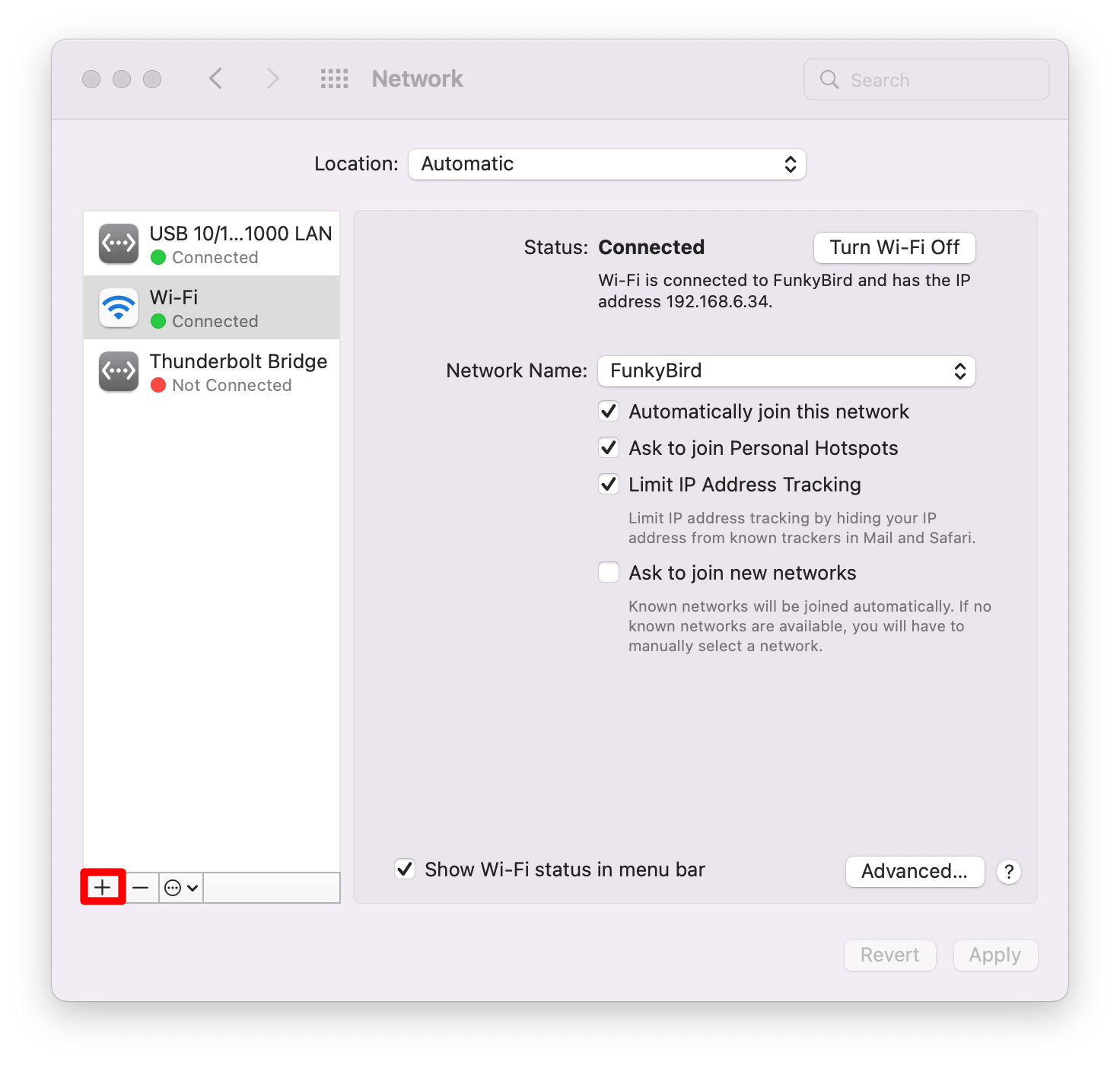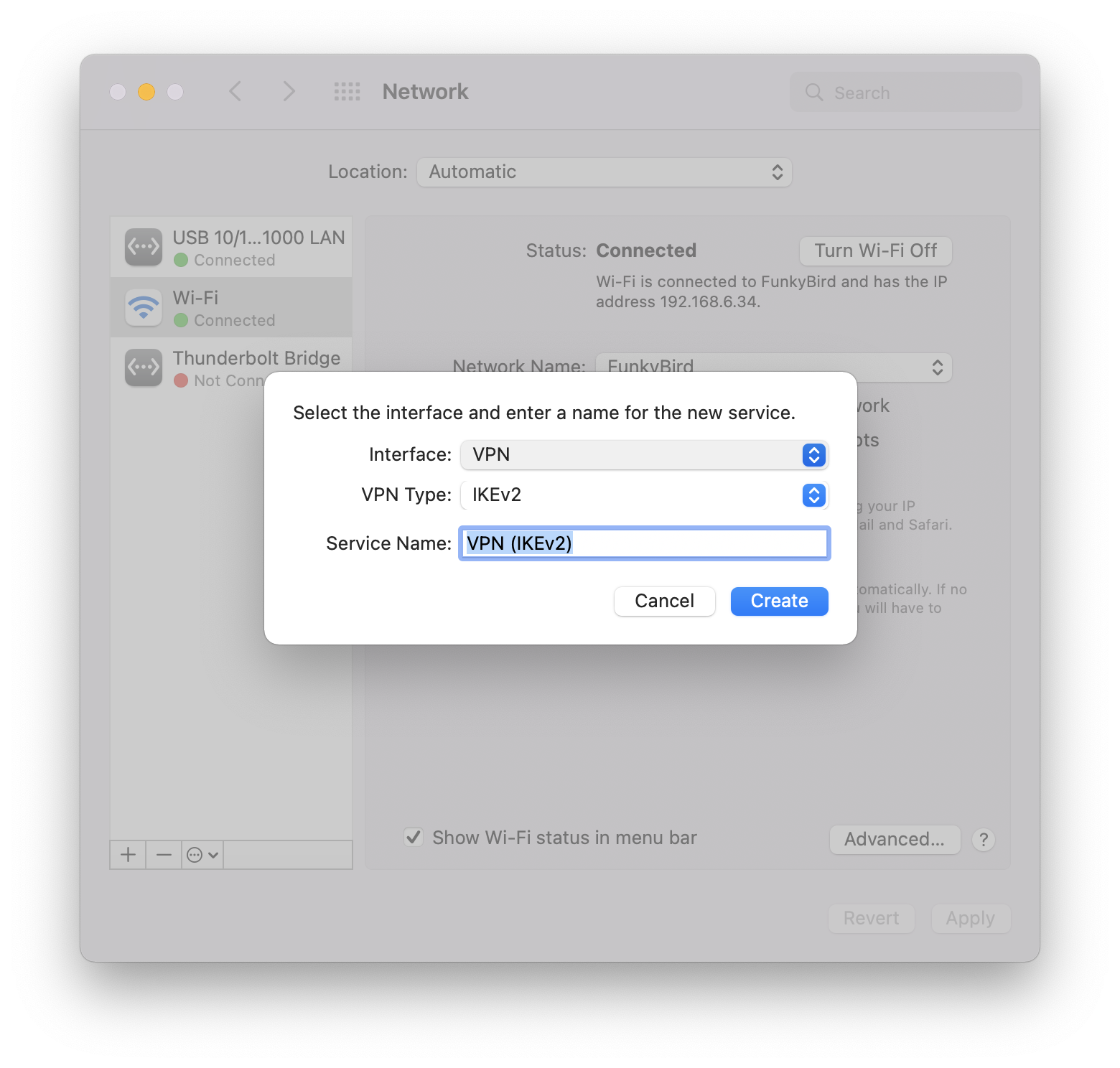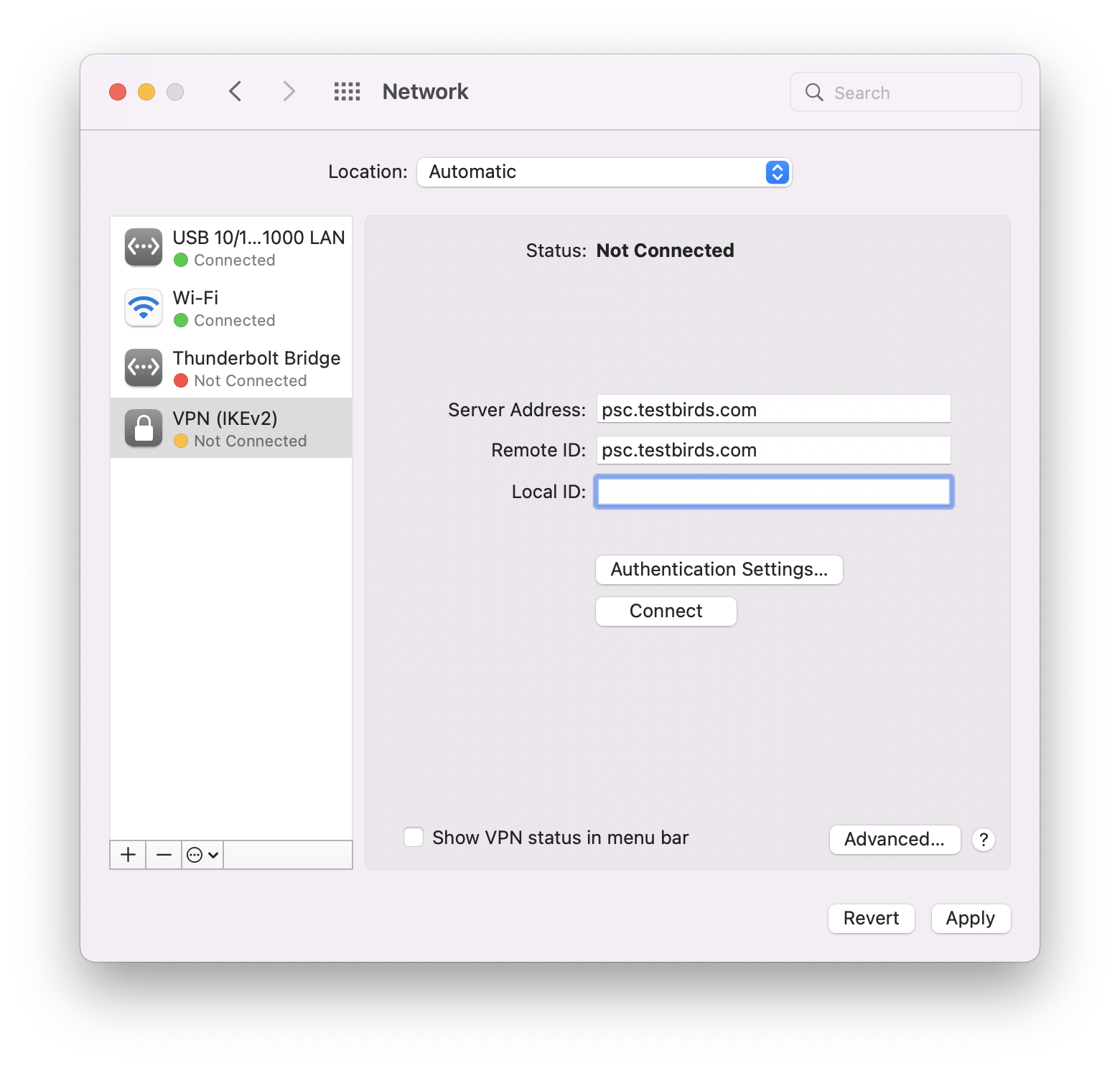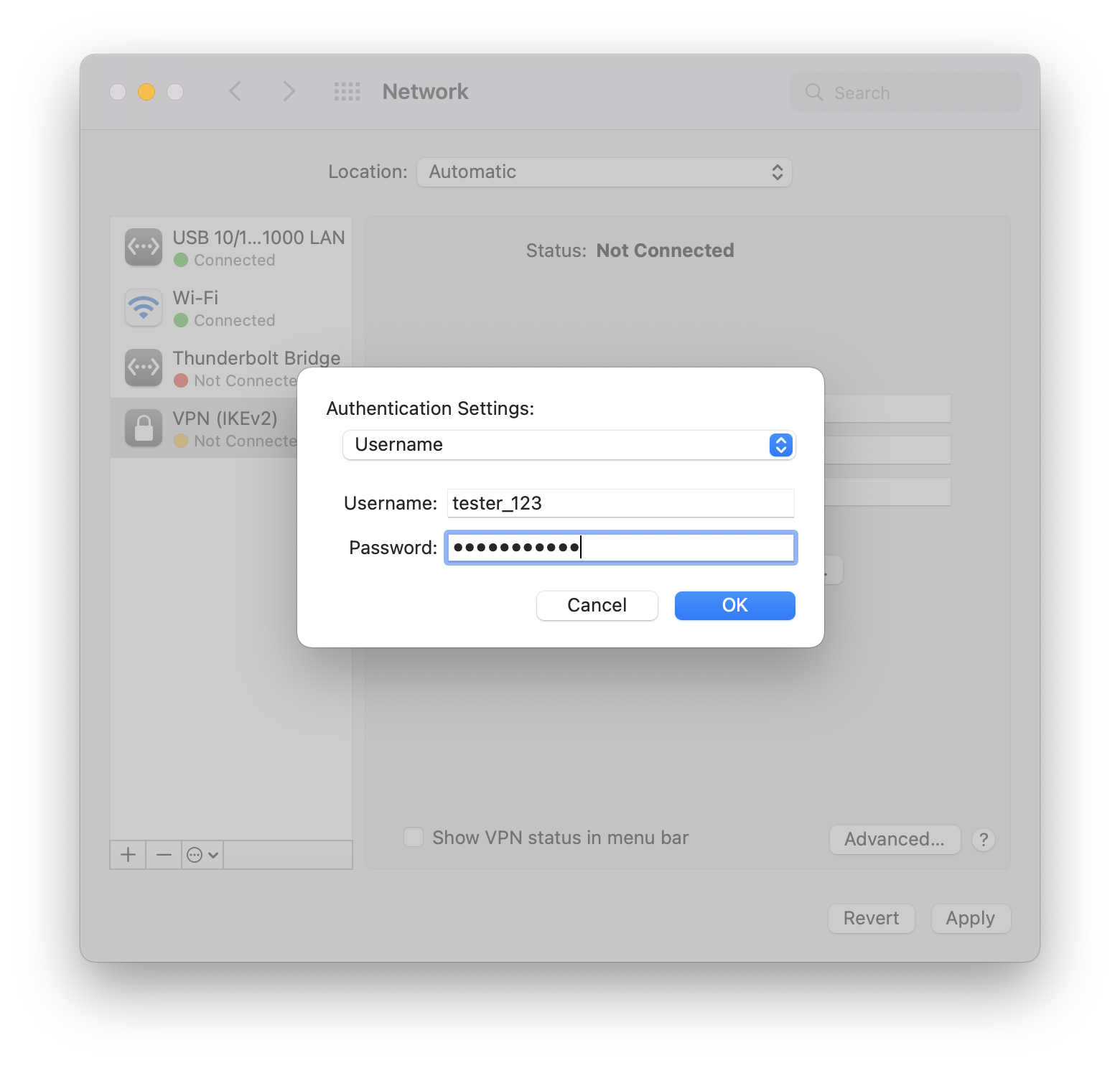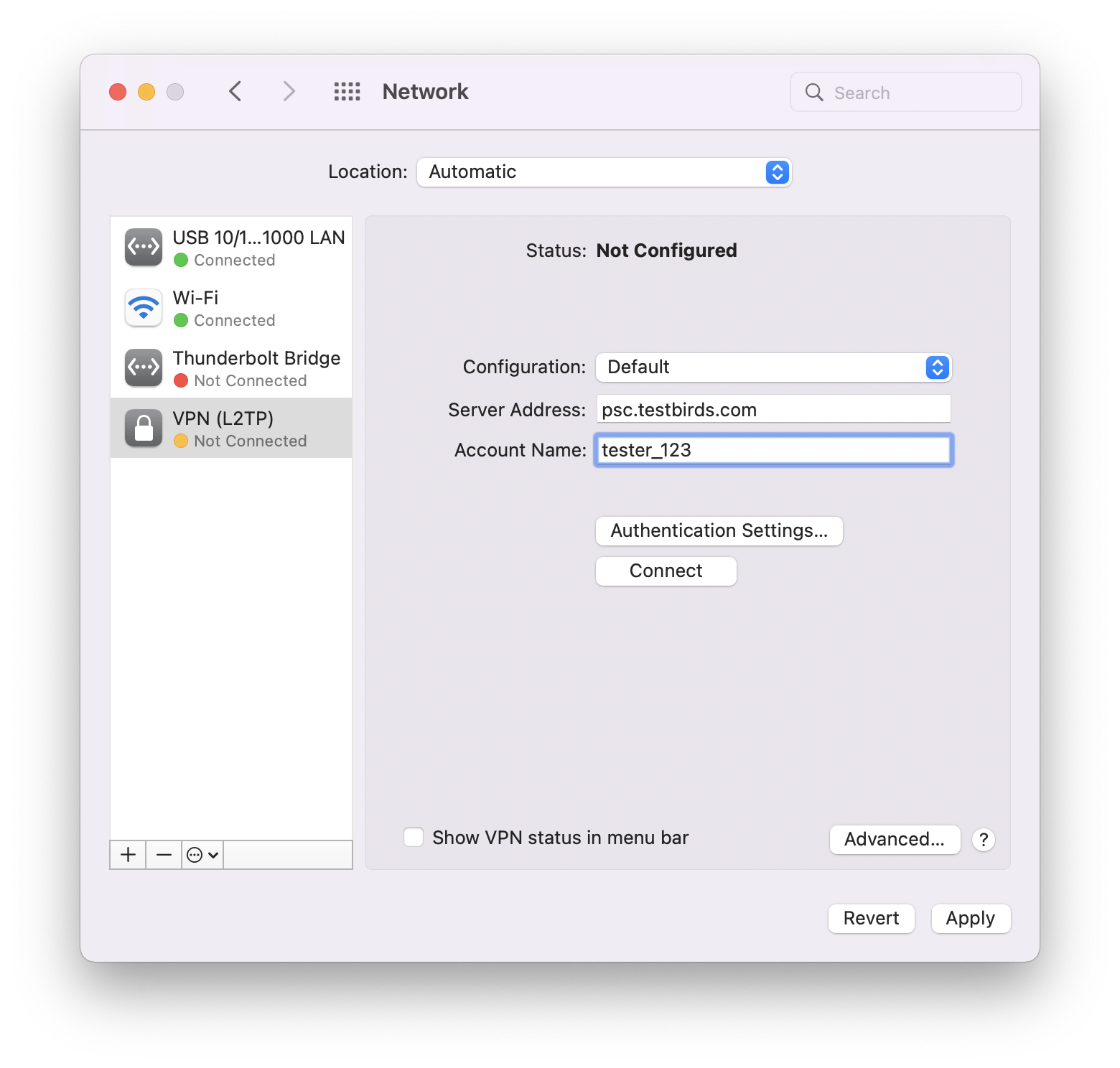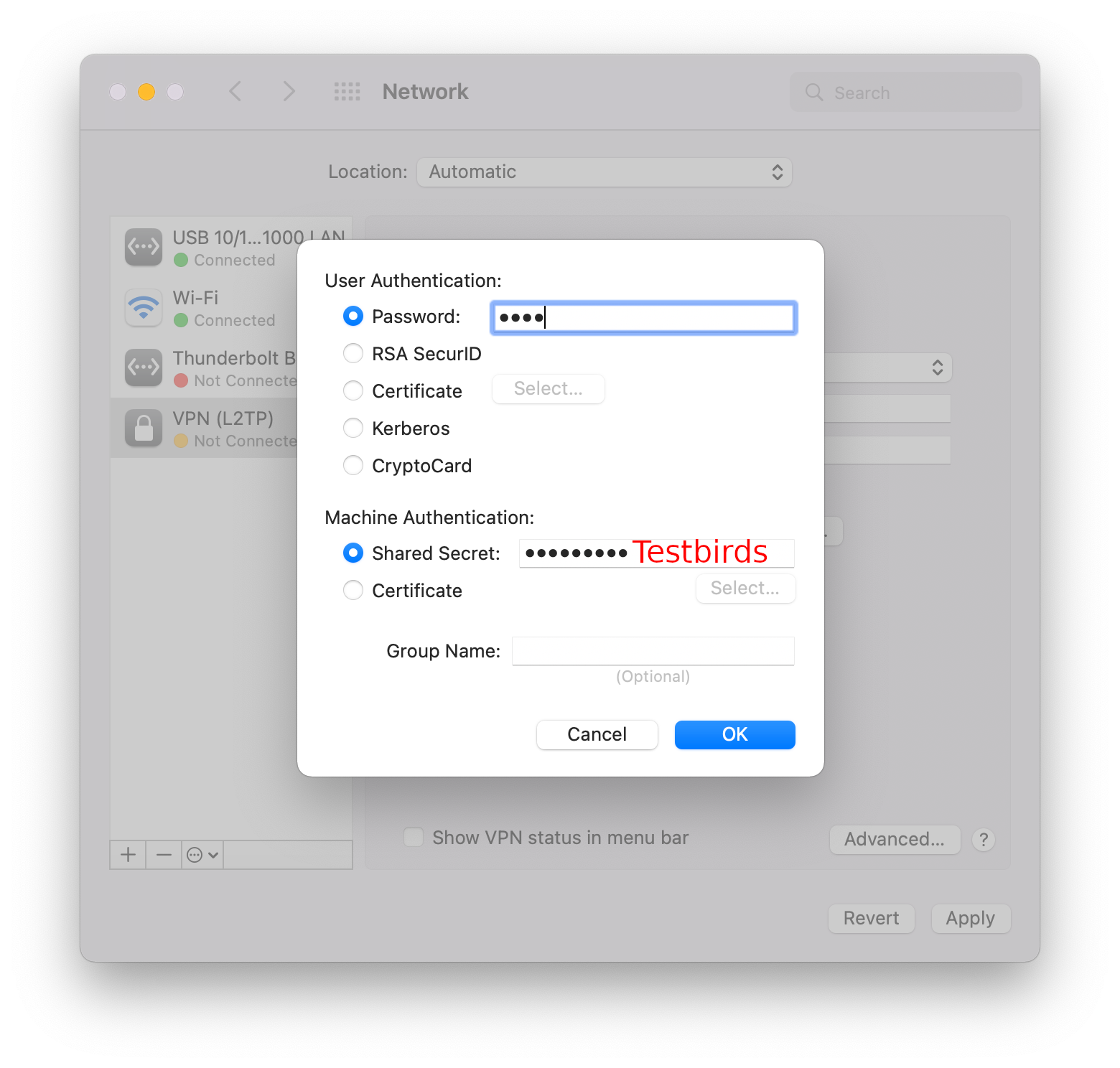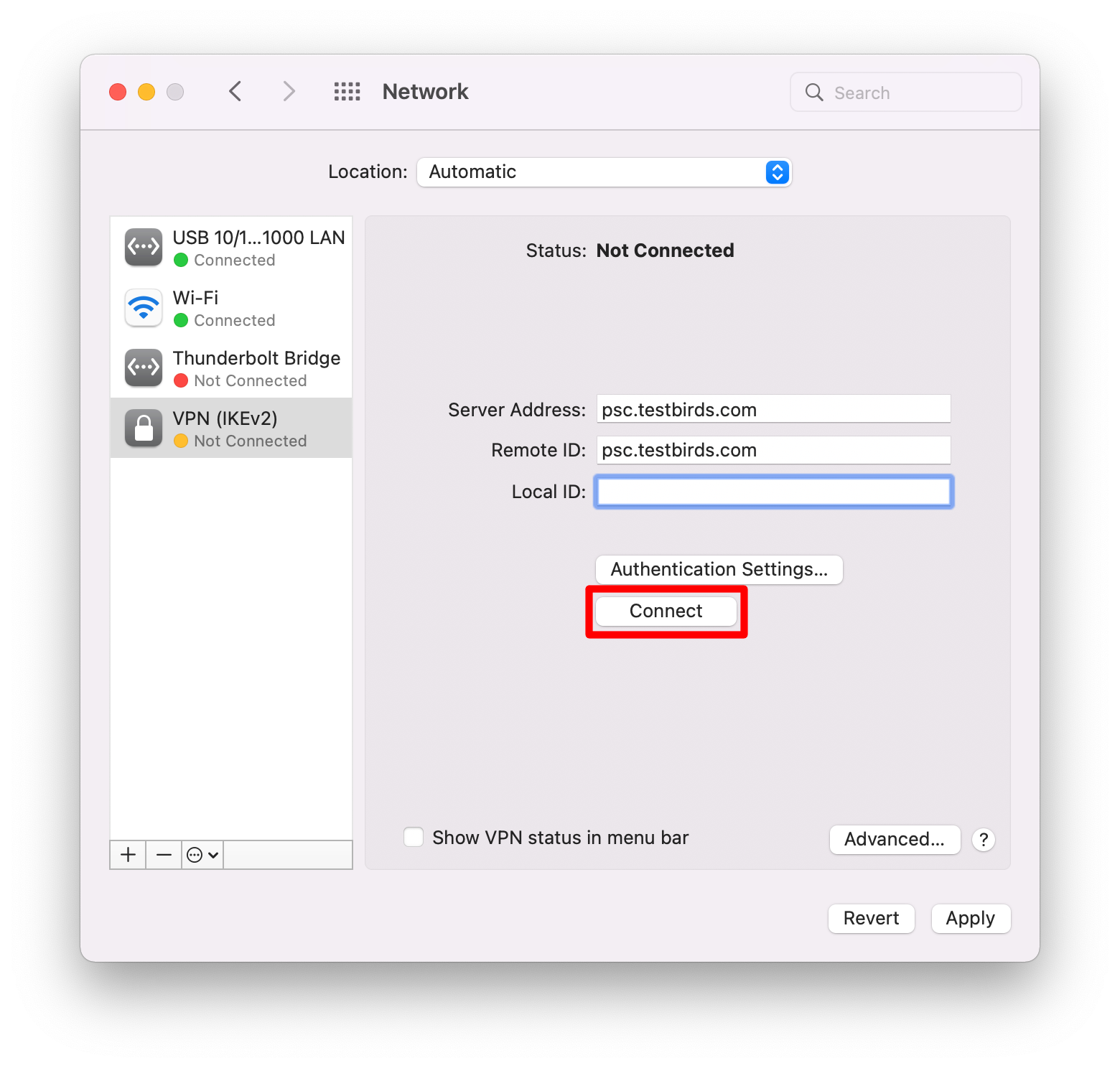Automated setup with Profile
For an automated setup you can download and install one of the following profiles. However if this does not work please refer to the manual instructions below.
Use Safari to download one of the profiles. When asked for username and password please enter the ones you received by the Bird Robot.
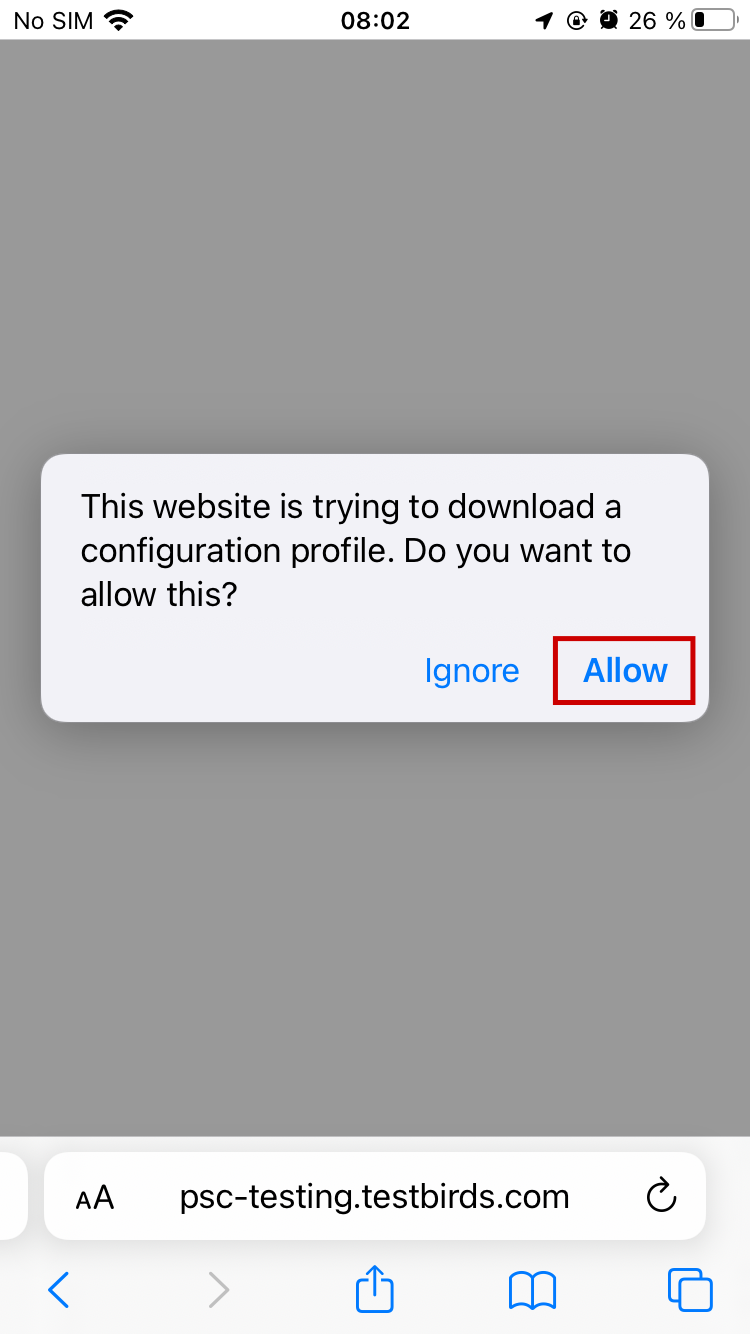
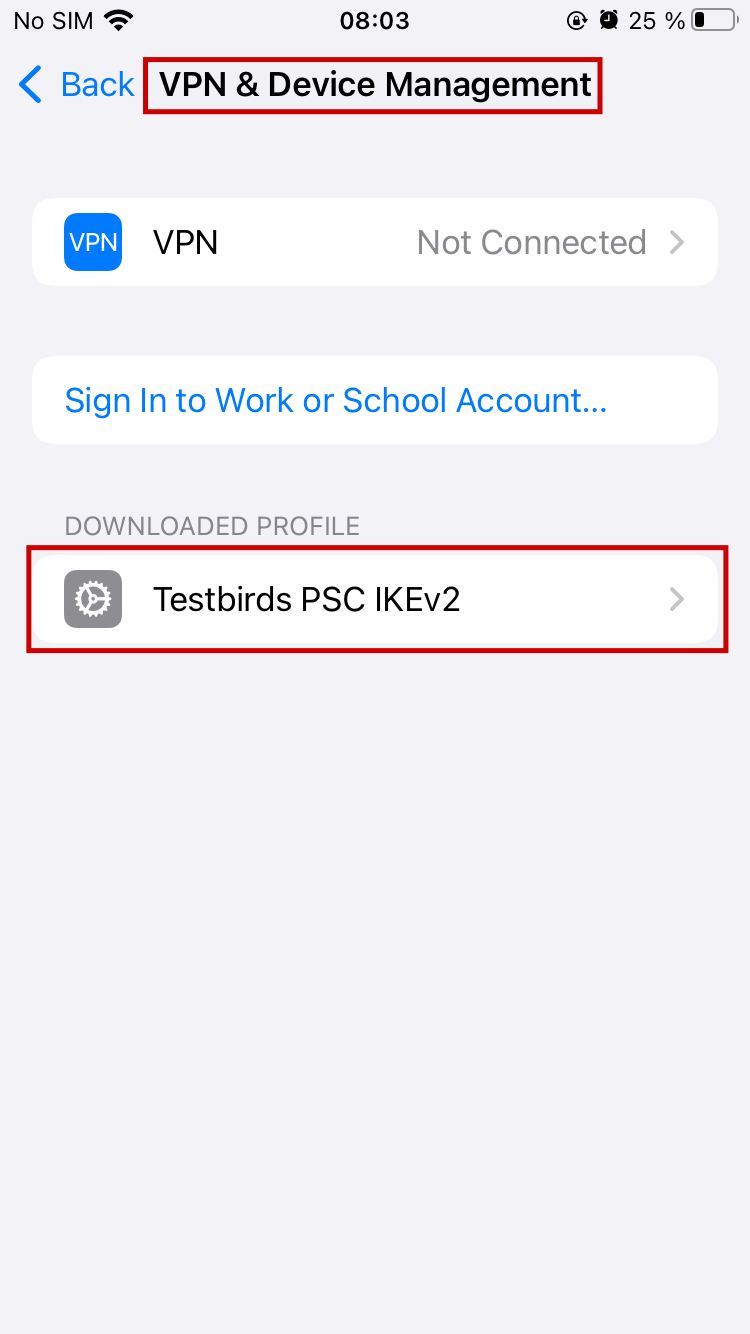
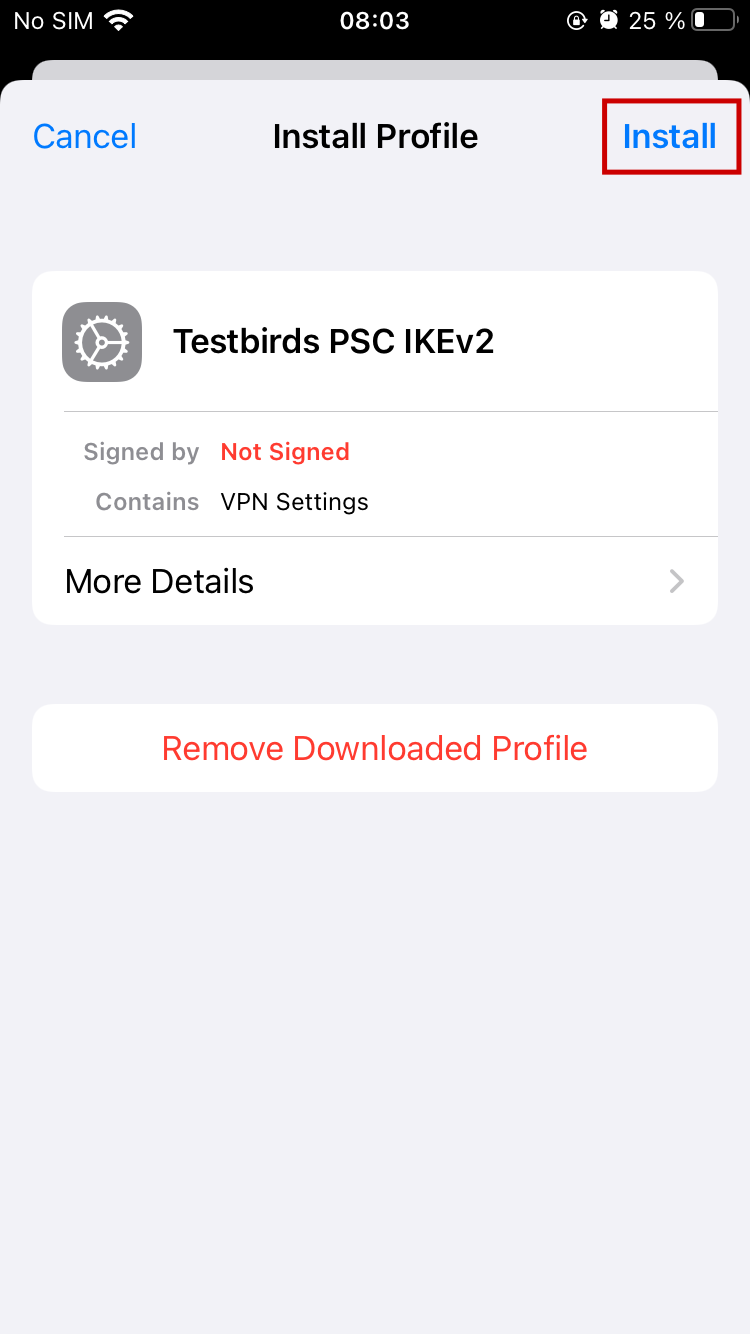
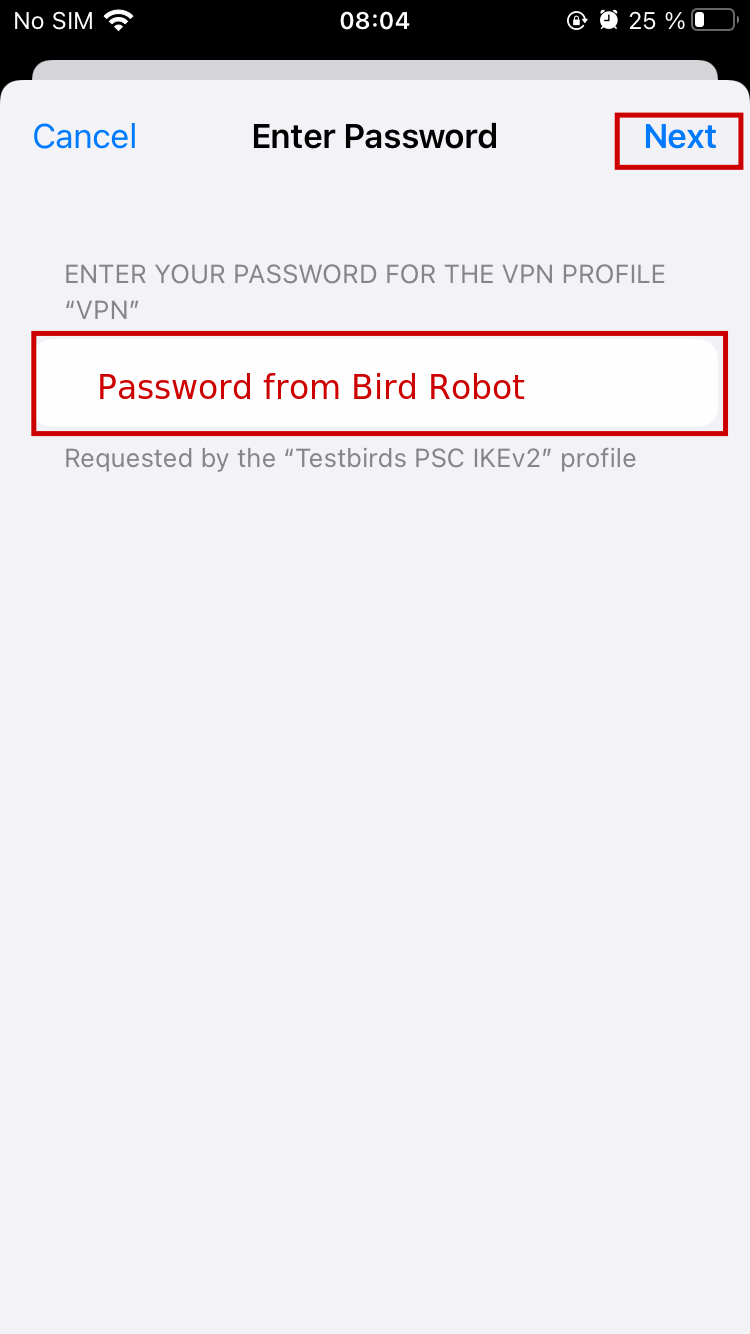
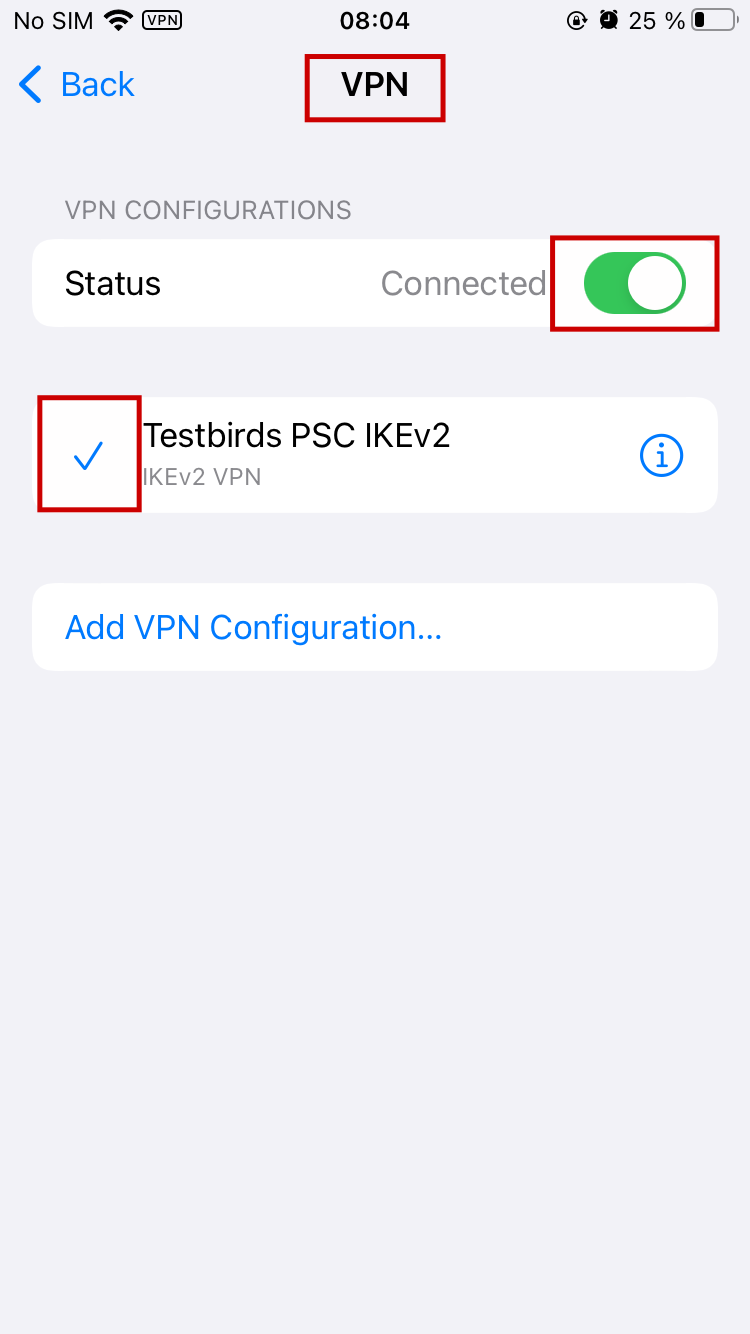
Manual Instructions
Follow the instructions below to connect your Mac to the Testbirds VPN for your tests.
- Open the Mac VPN settings: Apple menu > System Preferences > Network
-
Click the plus icon on the left
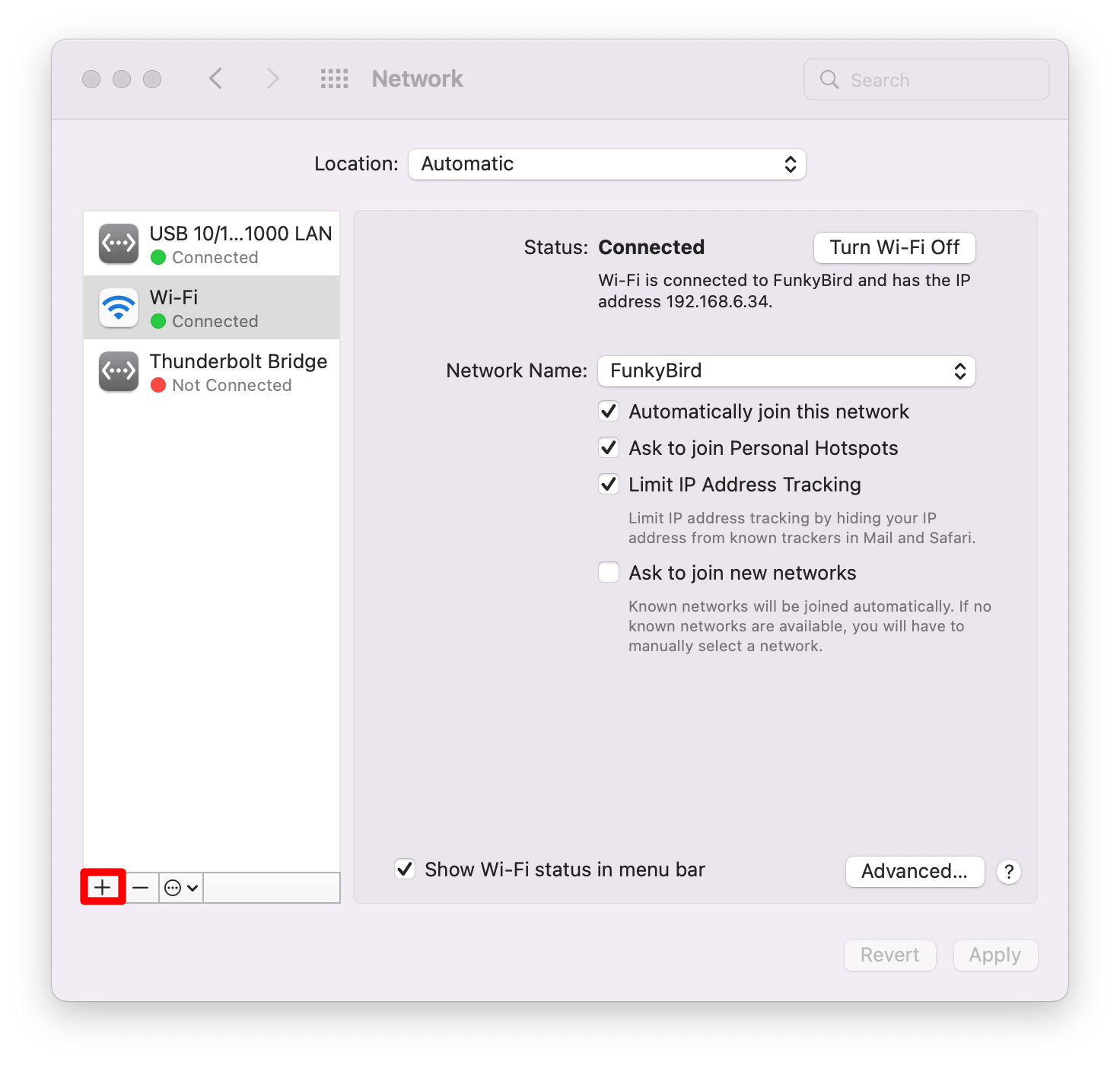
-
Select VPN in the popup menu and select the desired VPN type (IKEv2 or L2TP over IPSec). With Service Name you can name the VPN profile to whatever you like.
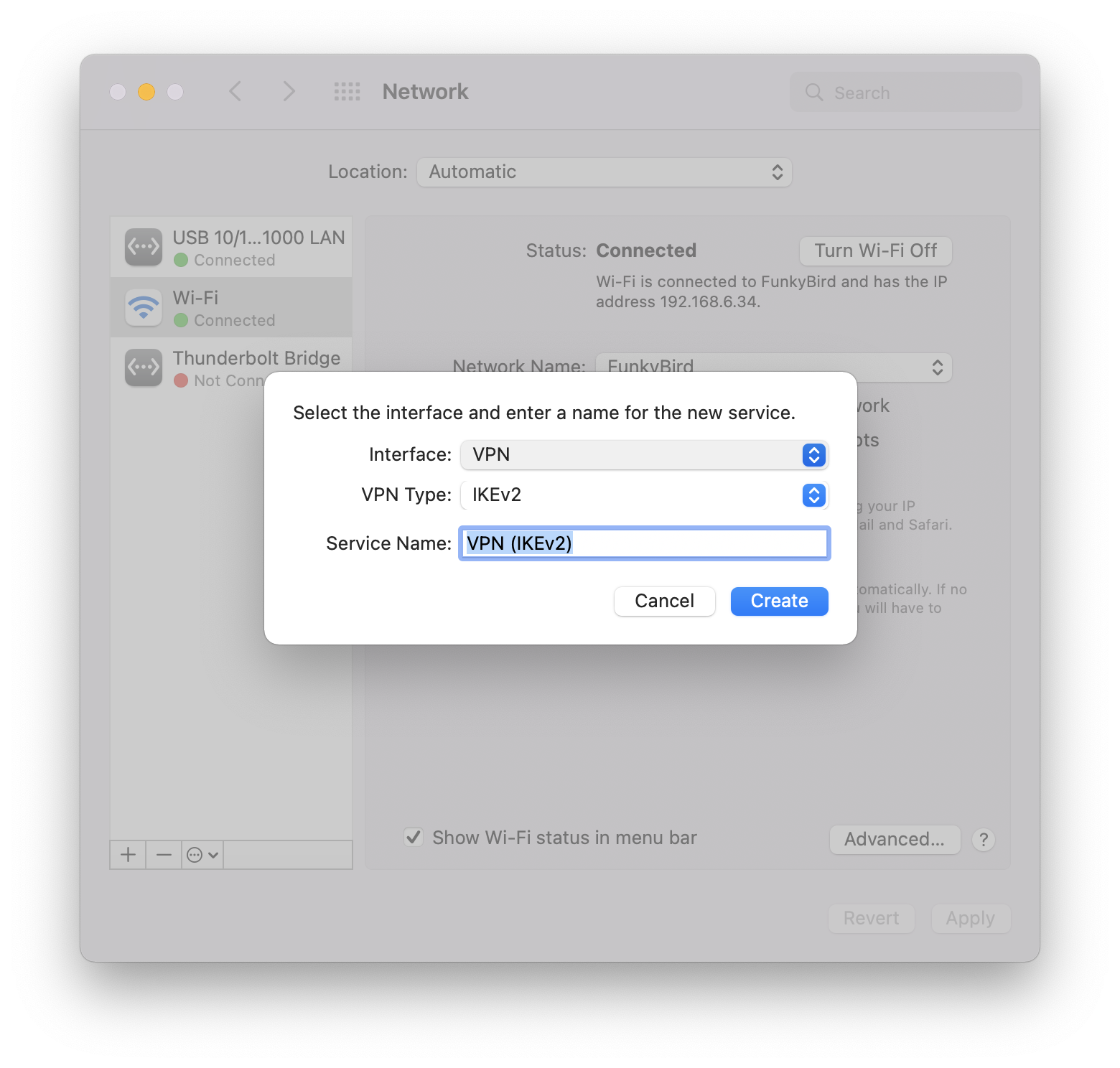
- Enter the VPN configuration depending on the previously selected VPN type
IKEv2/IPSec MSCHAPv2
- Set the VPN type to IKEv2
- Set the server address to psc.testbirds.com
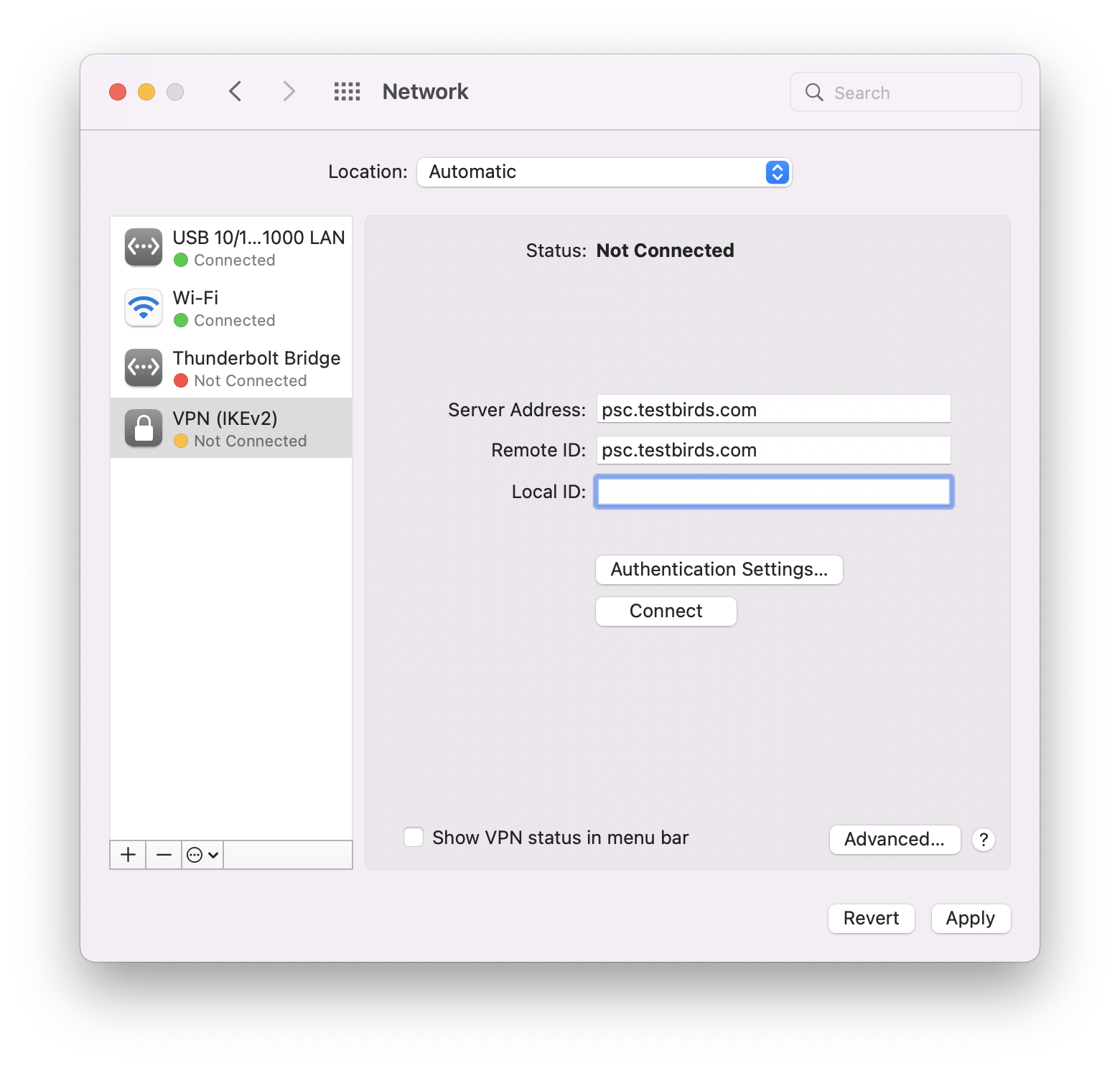
- Specify the Authentication Settings
- Select Username as authentication type
- Set the username to the username you received from the Bird Robot
- Set the password to the password you received from the Bird Robot
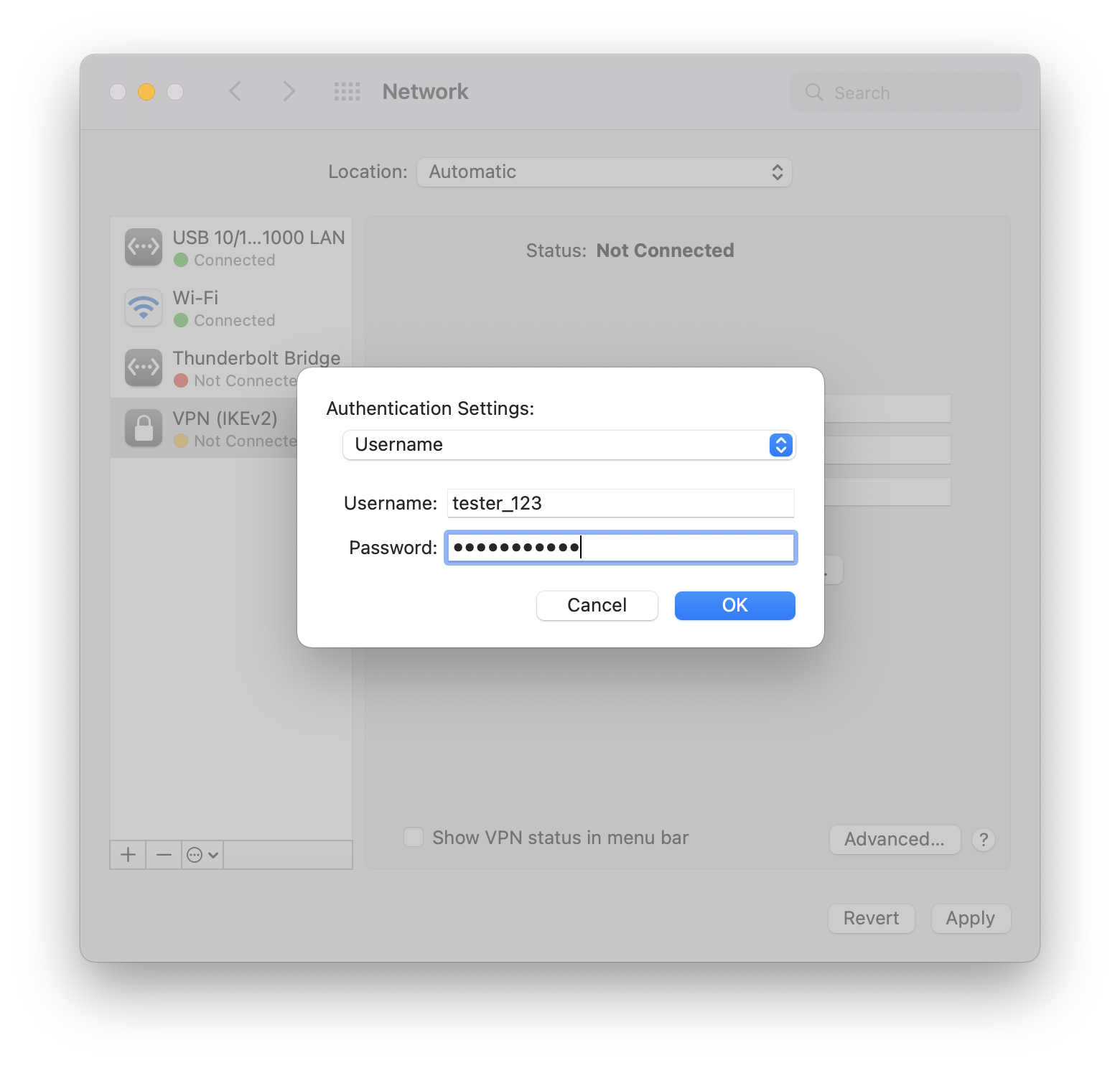
L2TP/Ipsec PSK
- Set the VPN type to L2TP over IPSec
- Set the server address to psc.testbirds.com
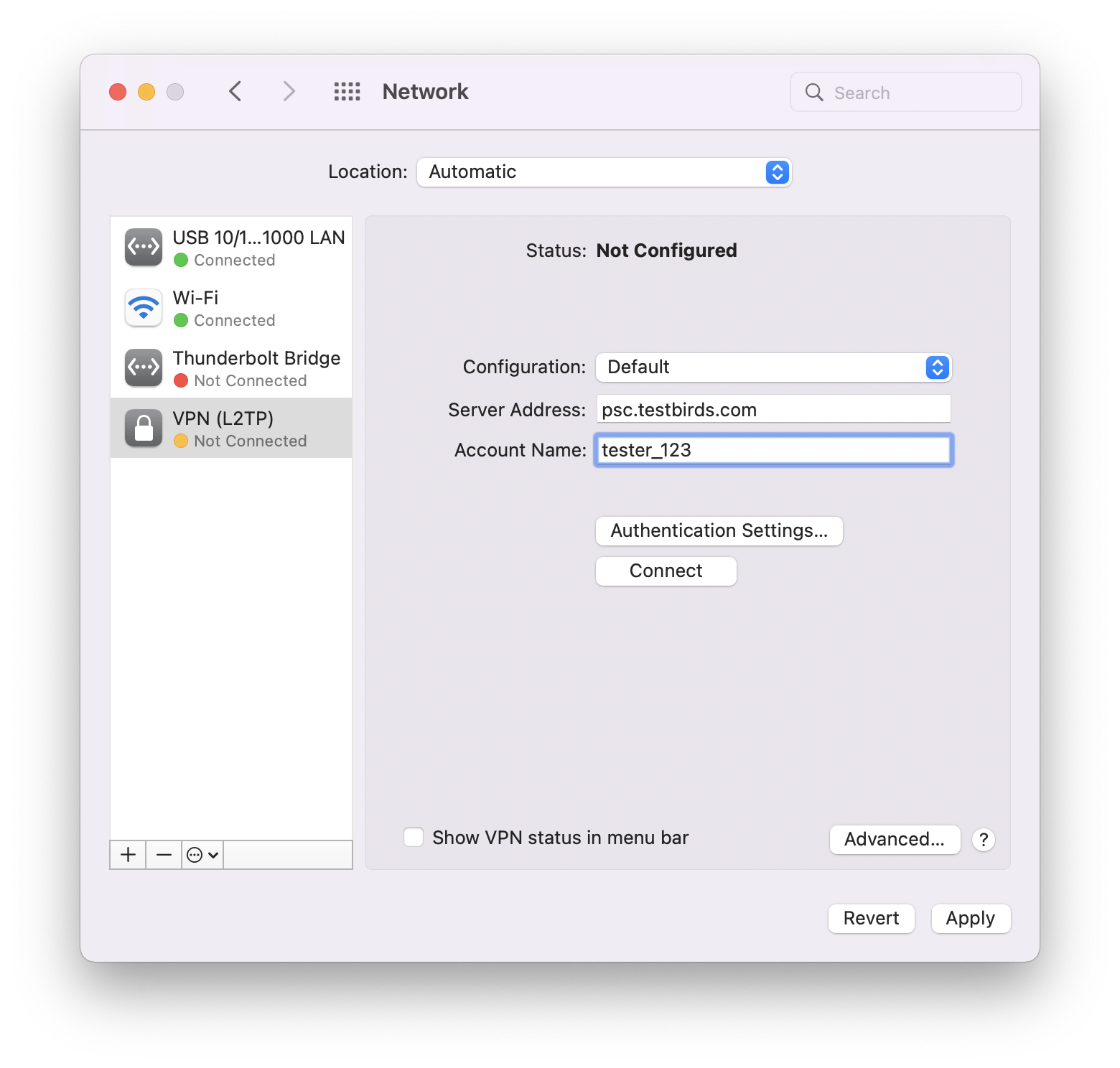
- Specify the Authentication Settings
- Set the Account Name to the username you received from the Bird Robot.
- Set the password to the password you received from the Bird Robot
- Set Shared secret to Testbirds
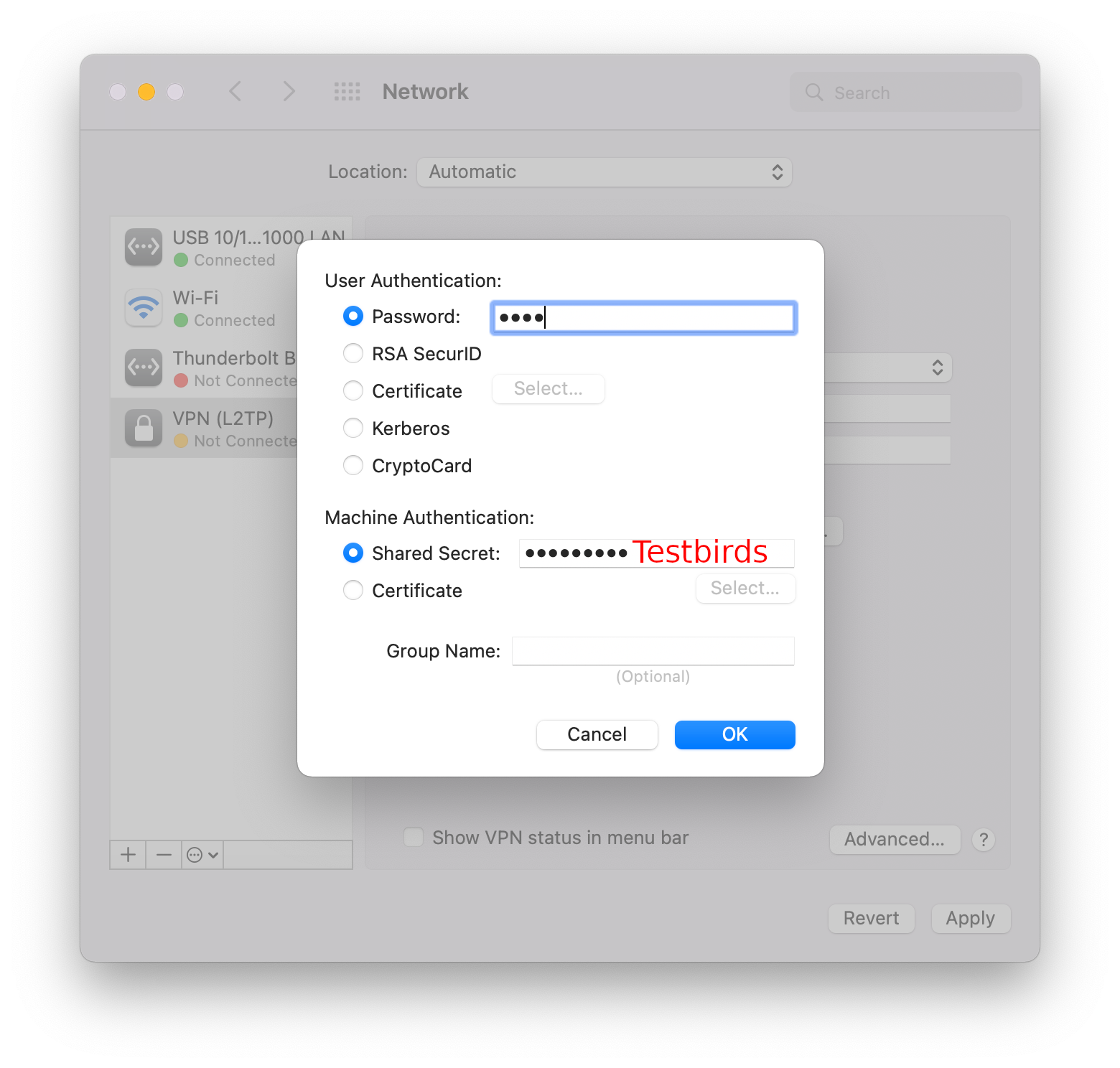
-
Connect to the VPN by pressing Connect