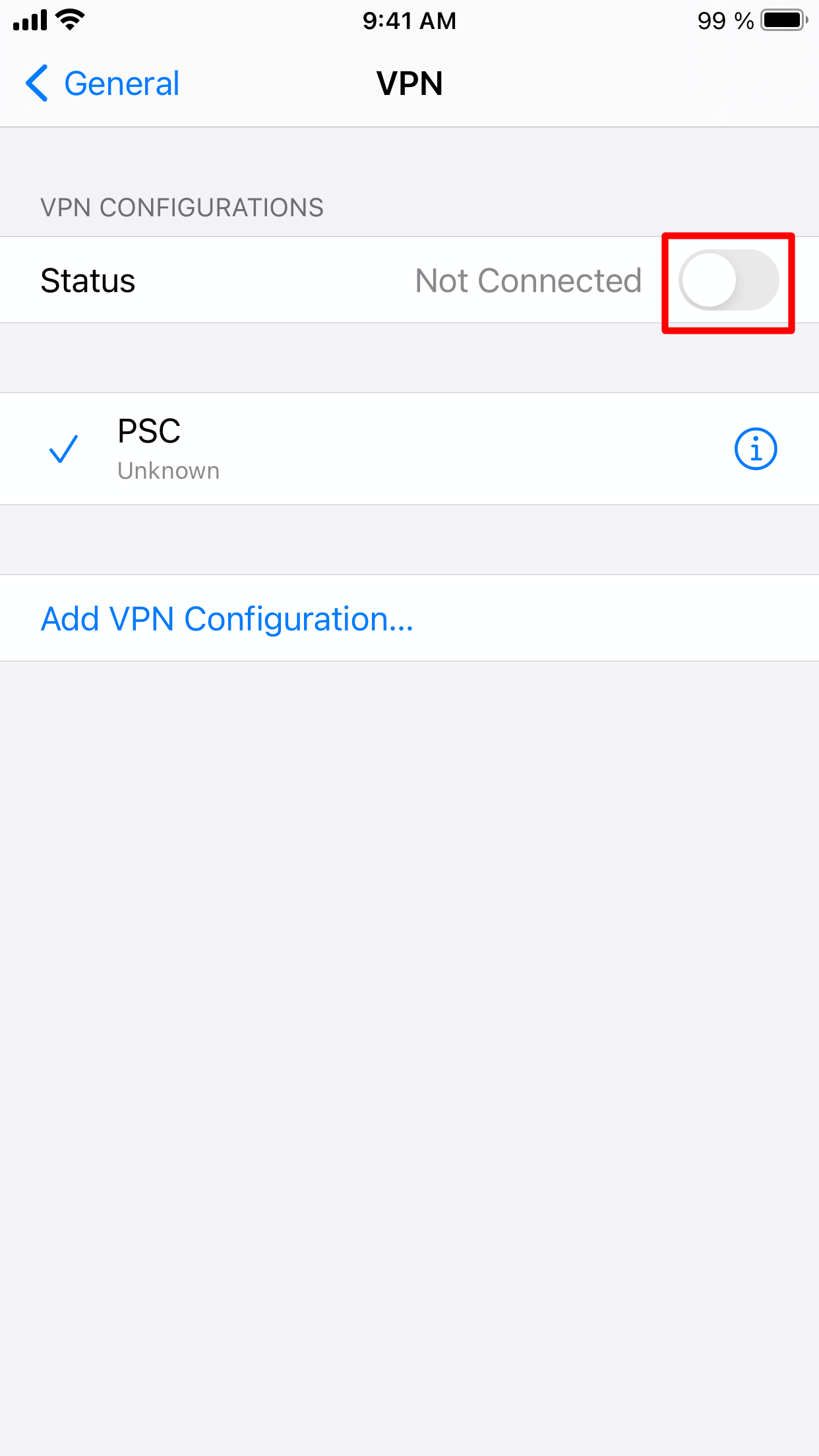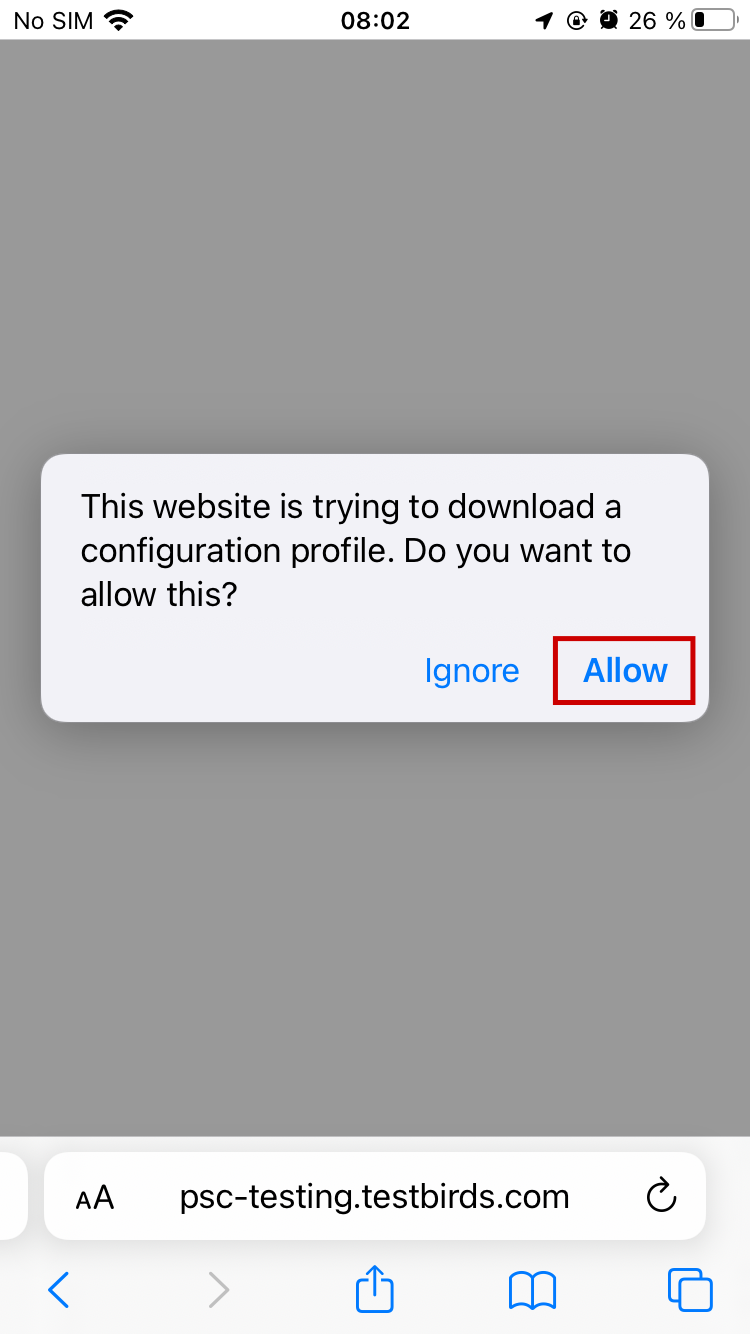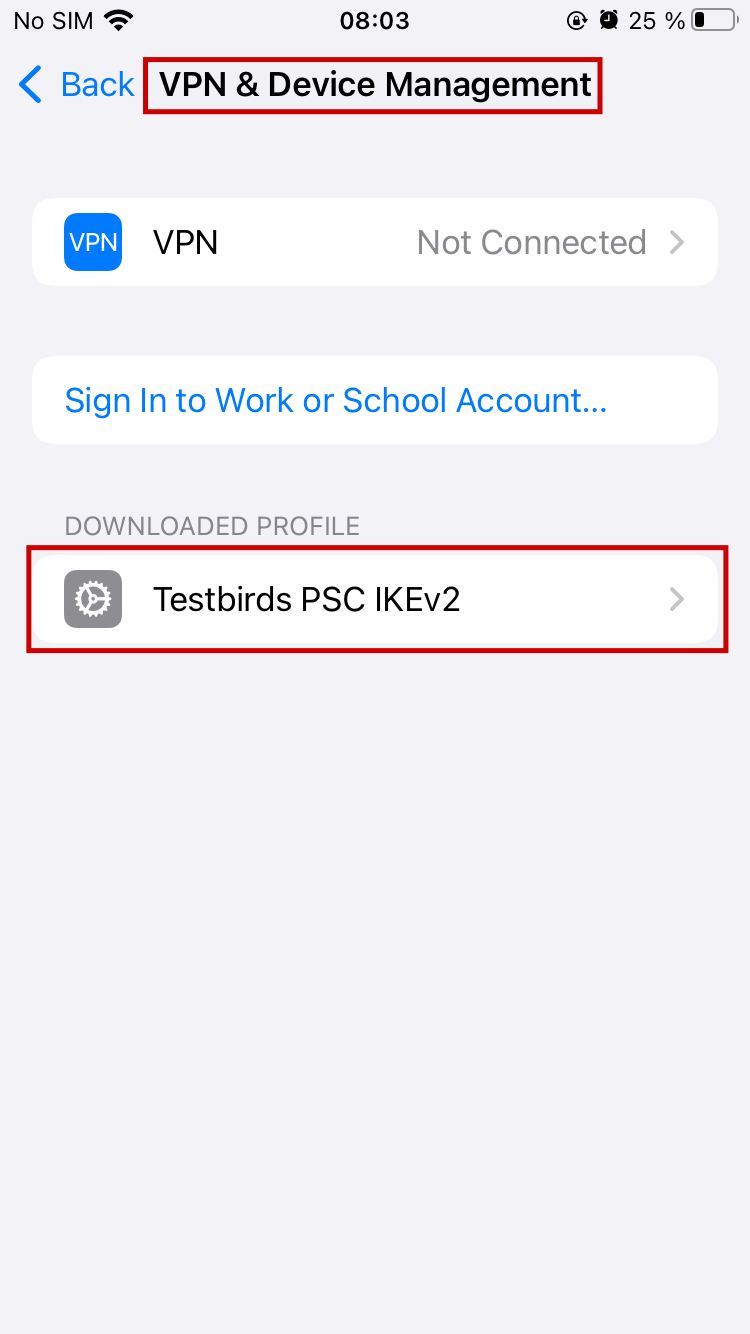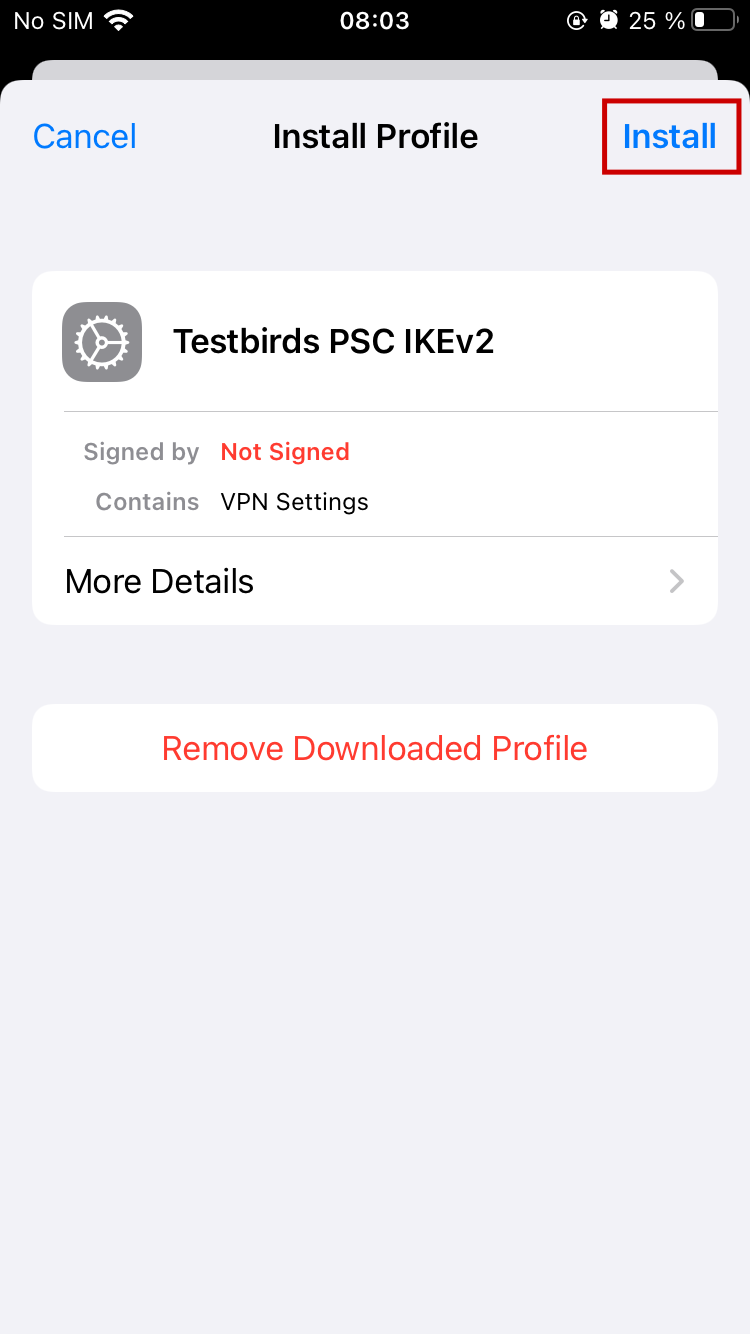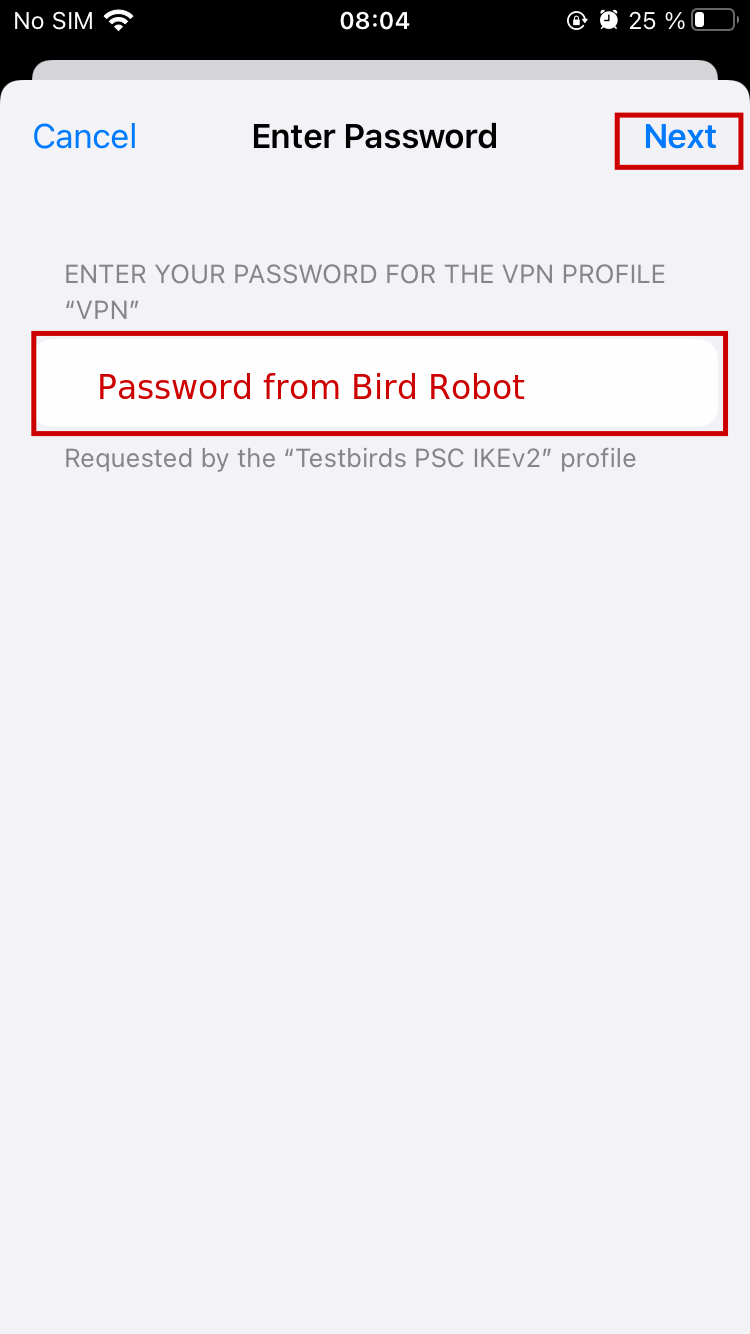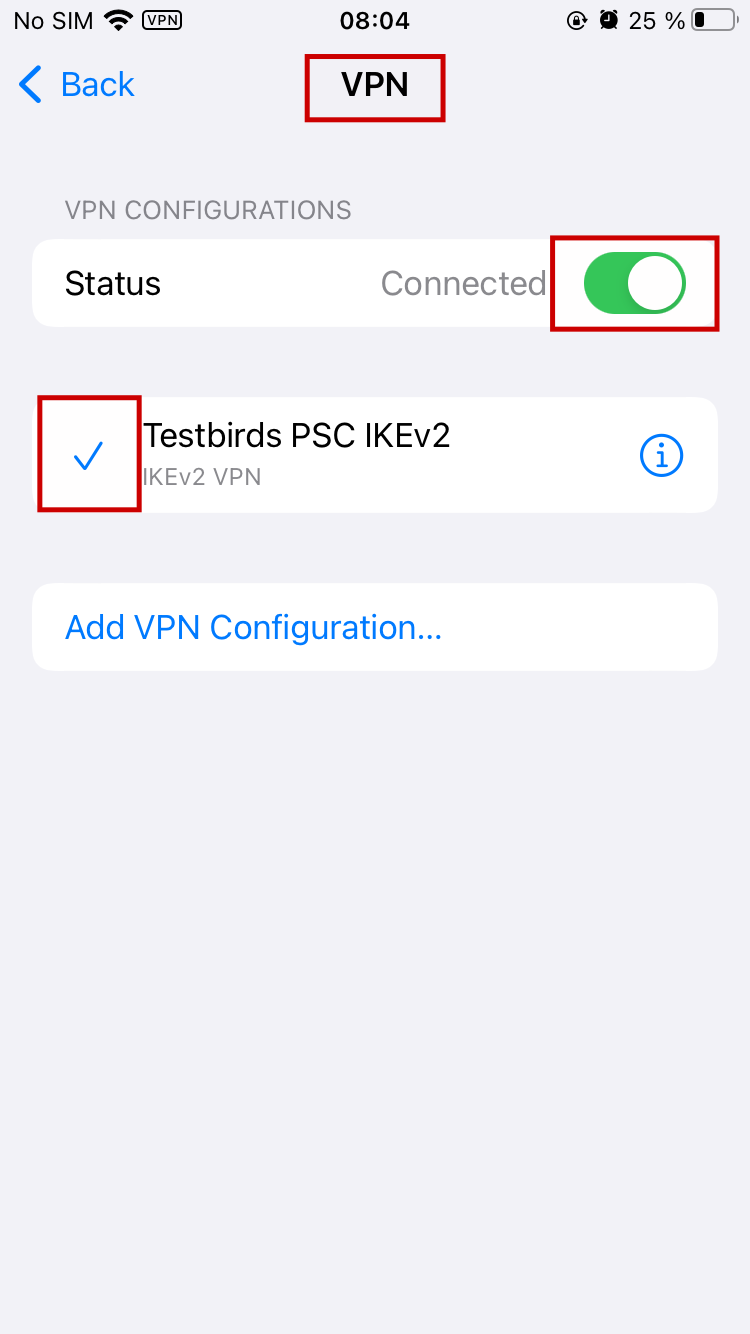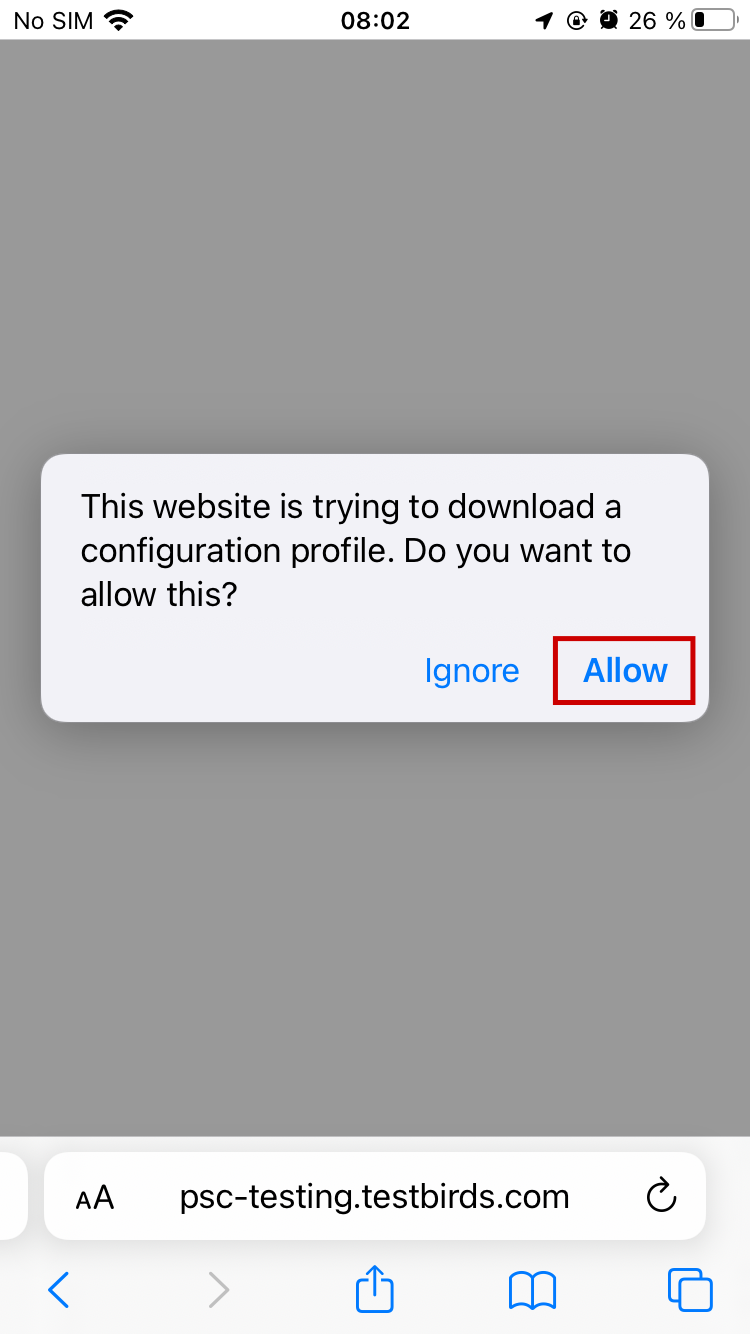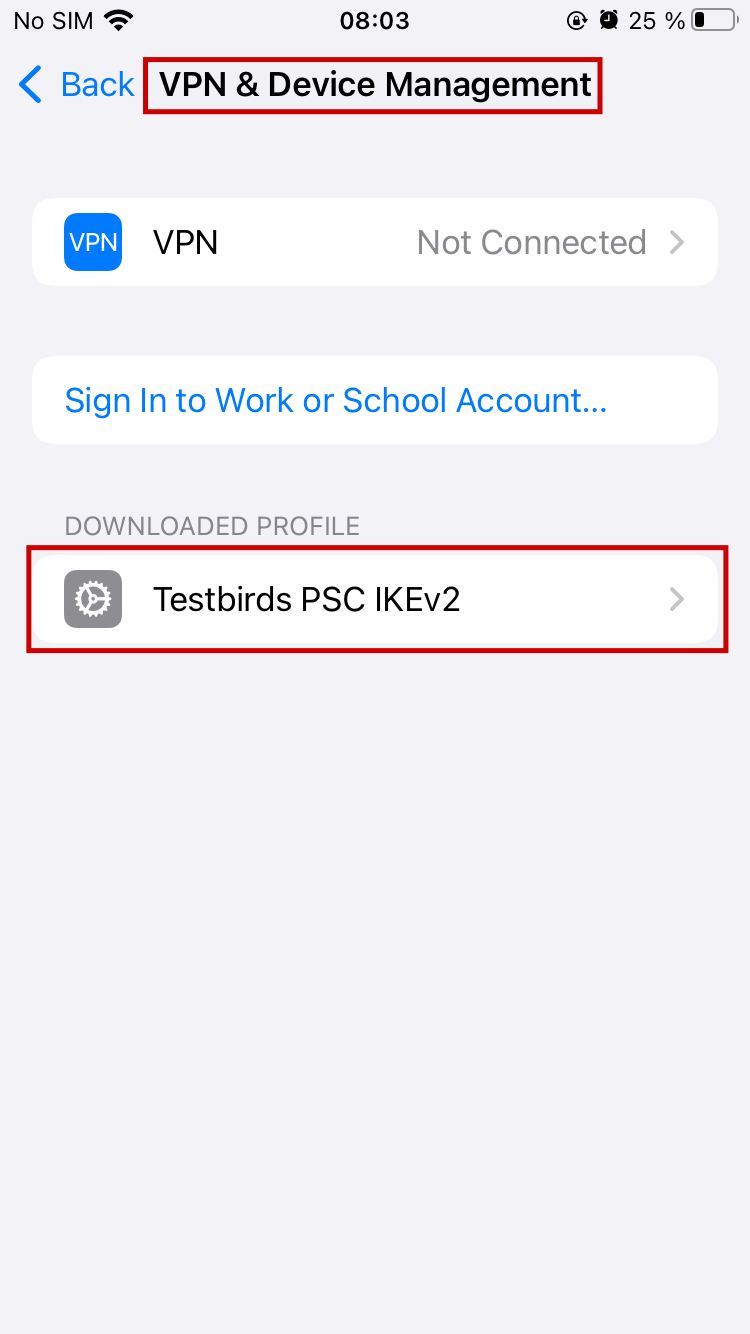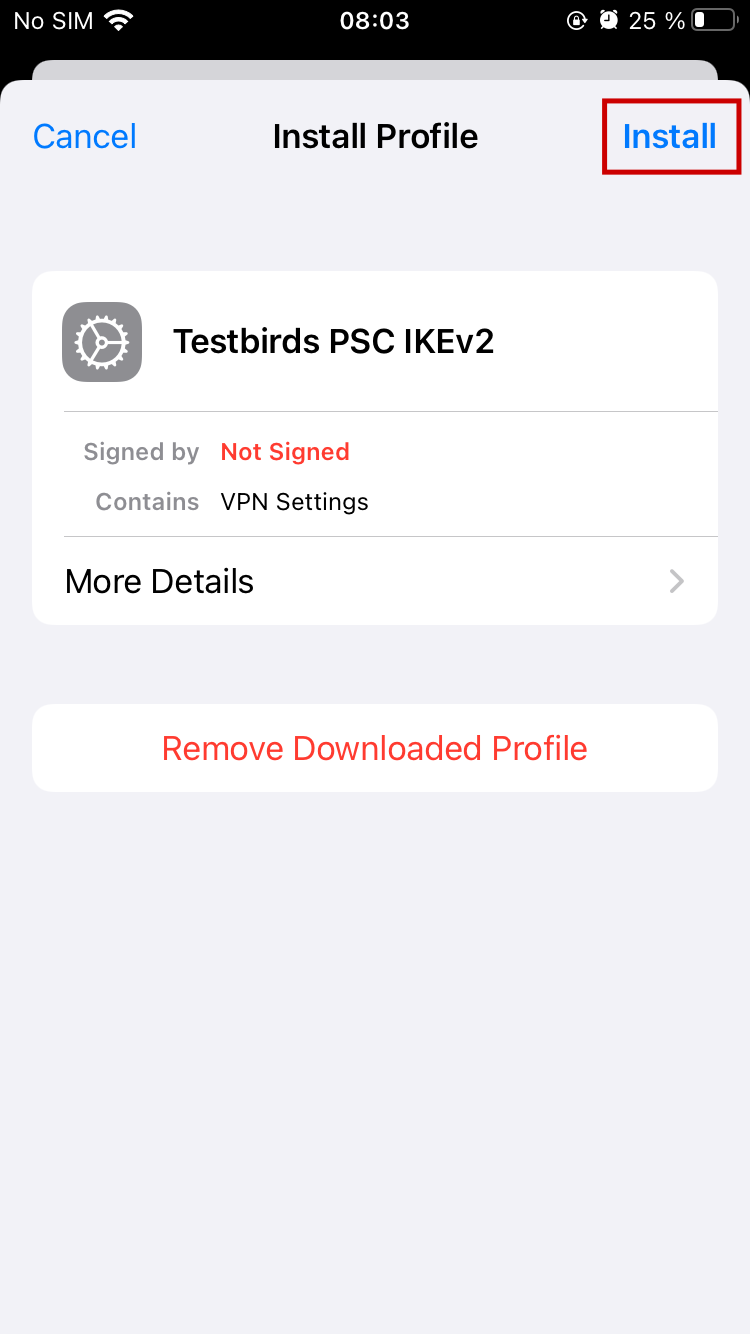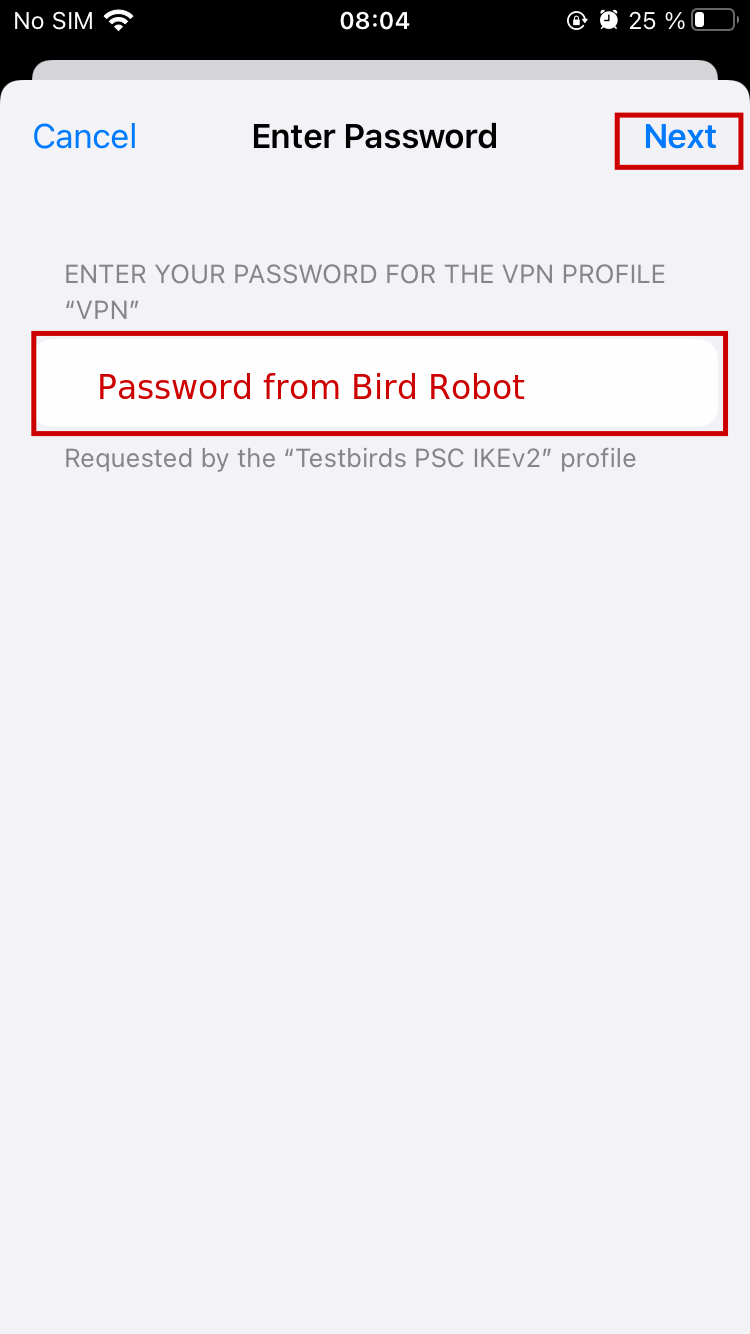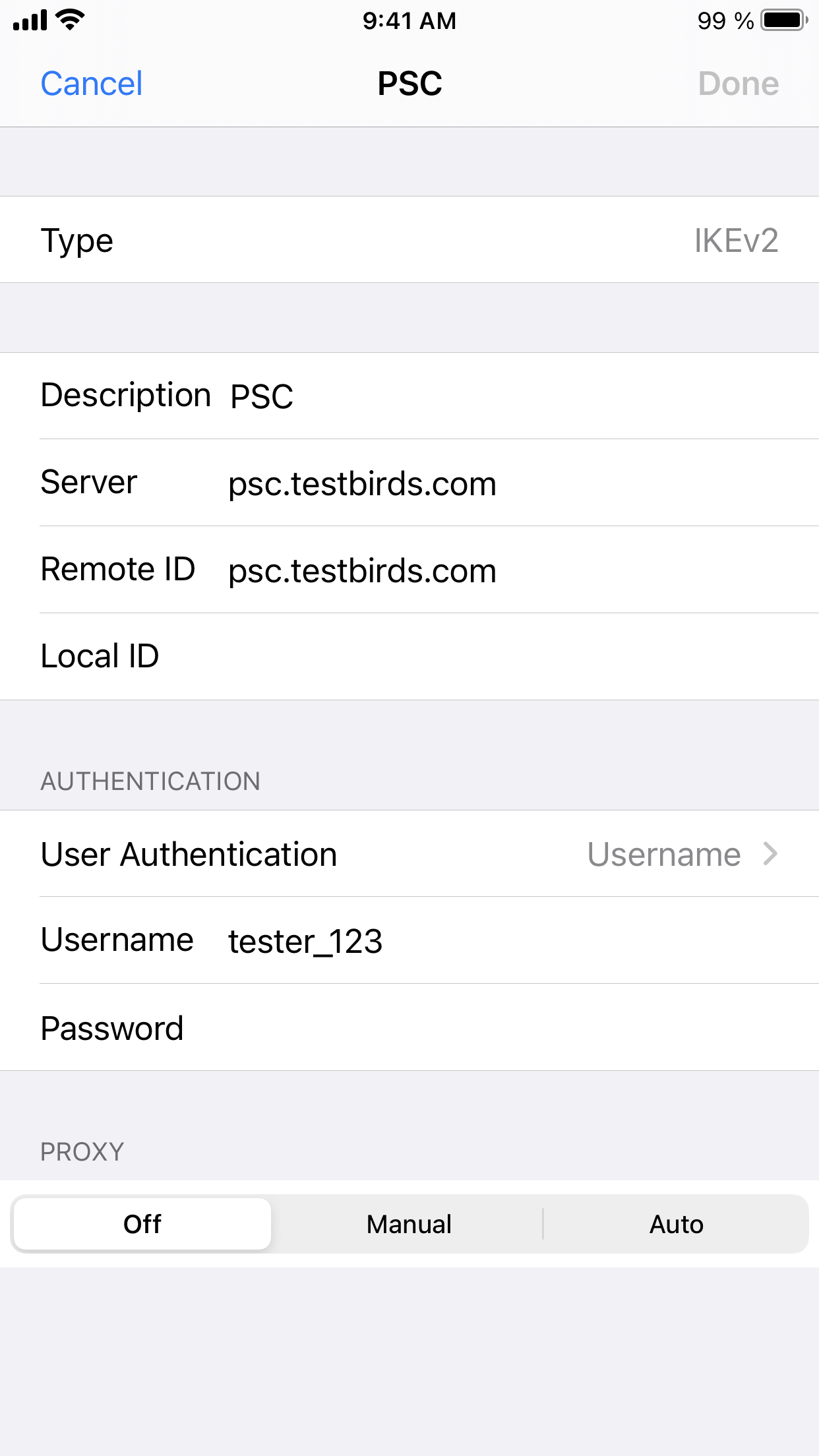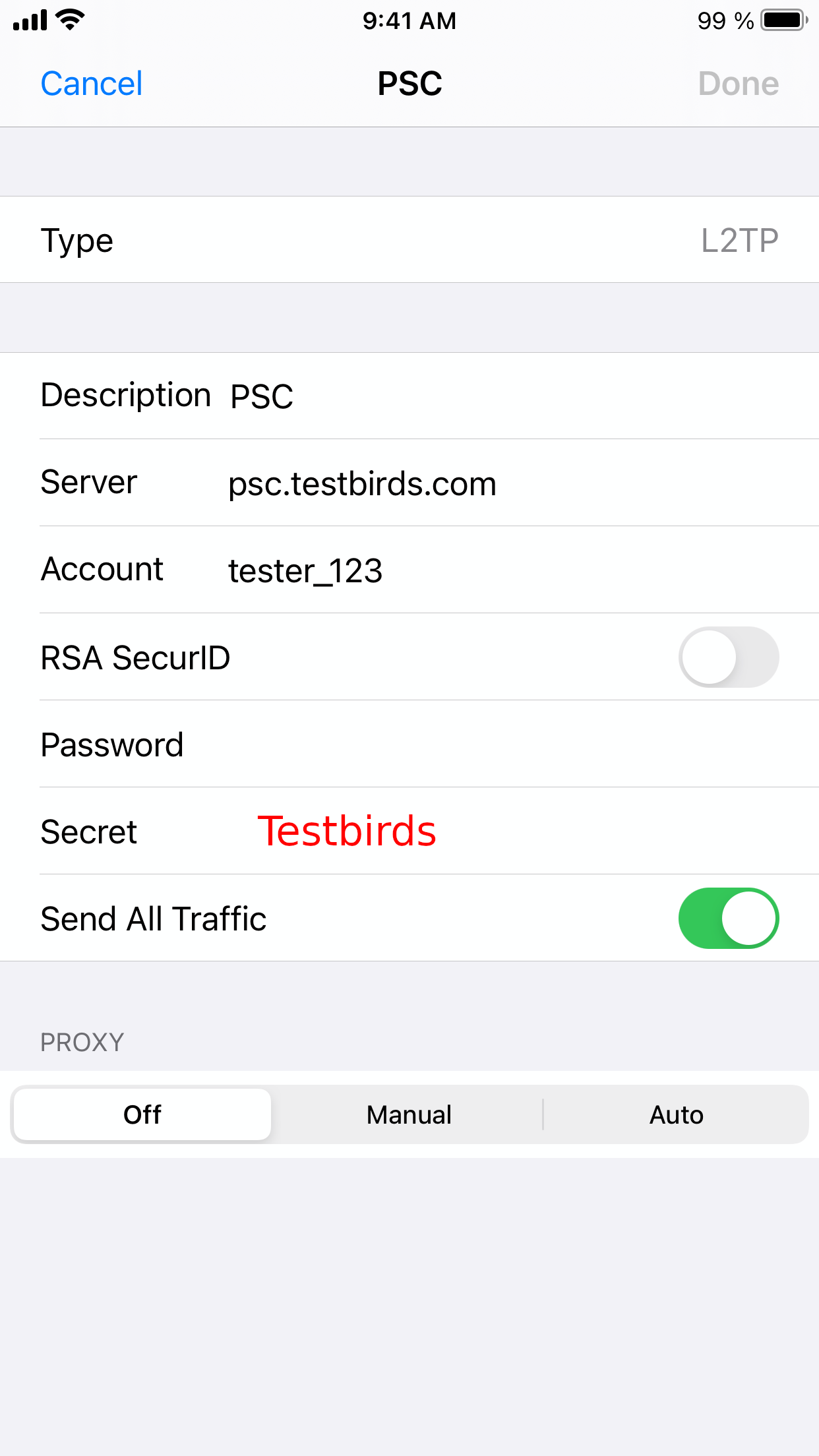Go back
Automated setup with Profile
For an automated setup you can download and install one of the following profiles. However if this does not work please refer to the manual instructions below.
Use Safari to download one of the profiles. When asked for username and password please enter the ones you received by the Bird Robot.
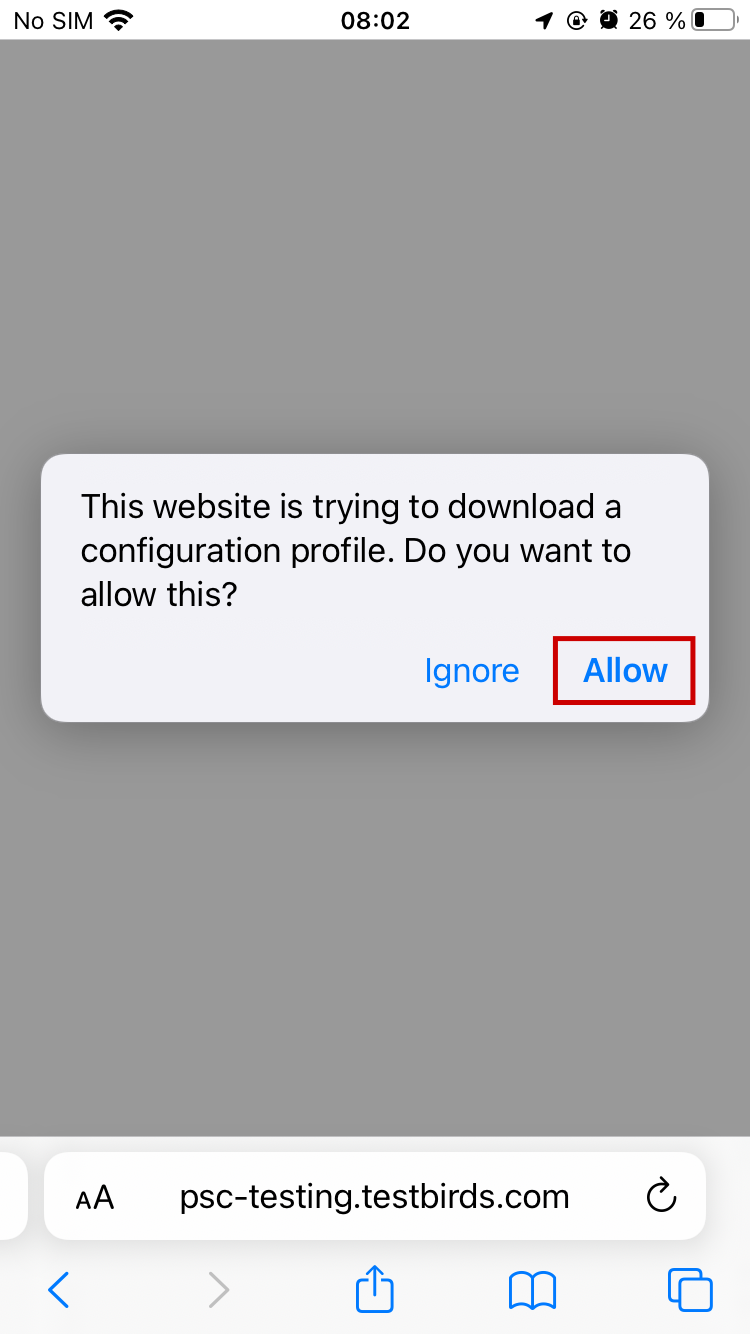
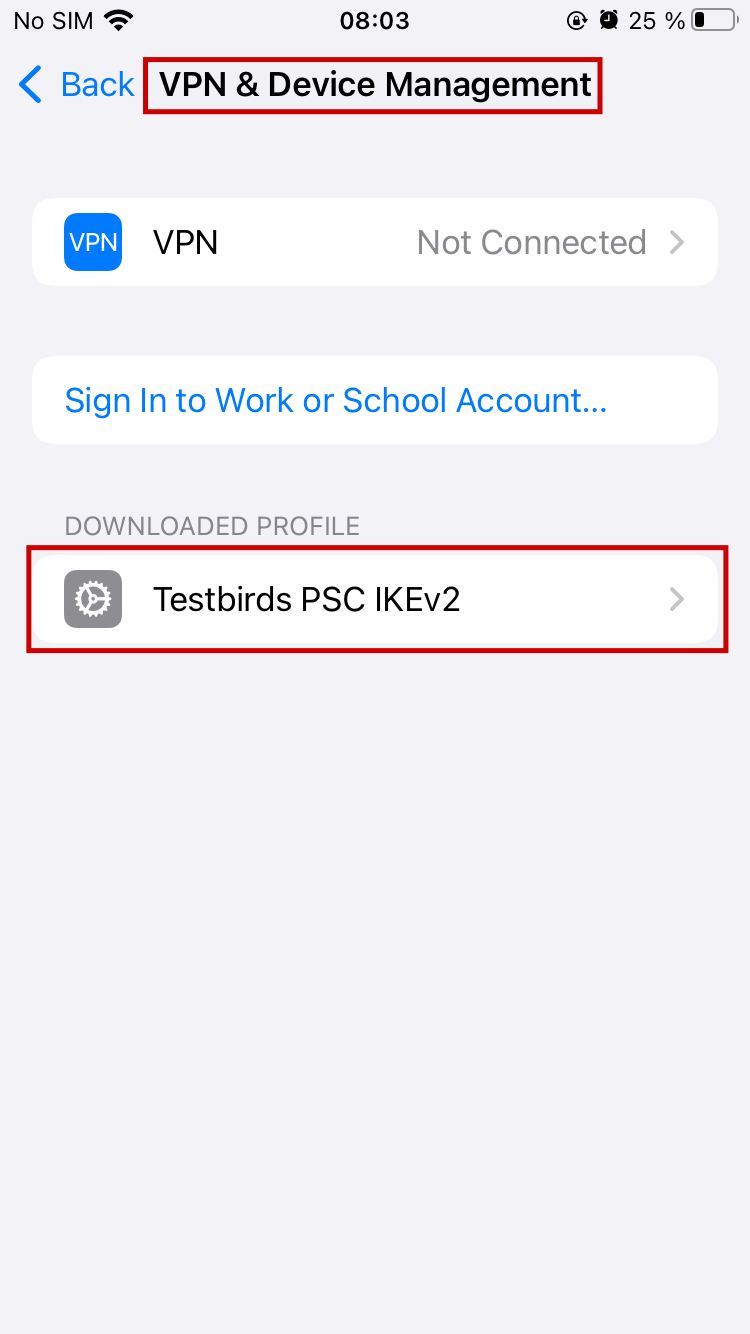
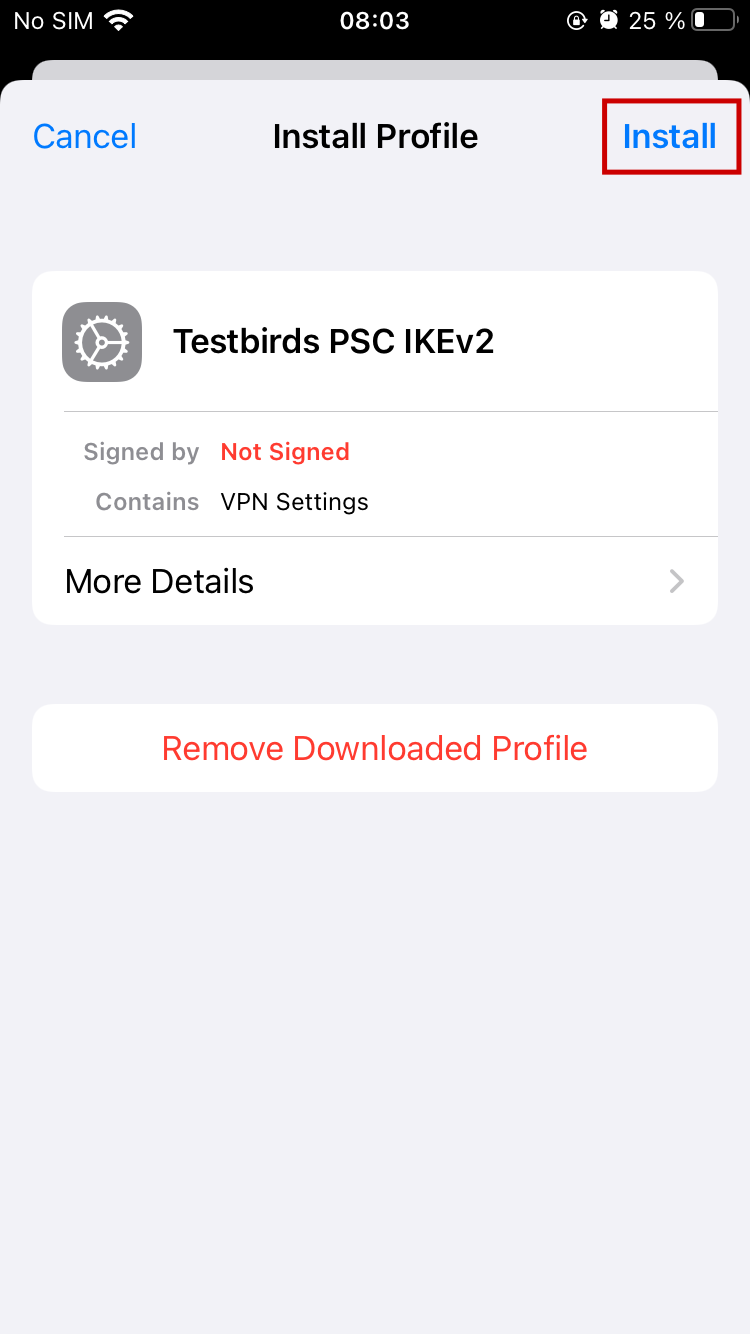
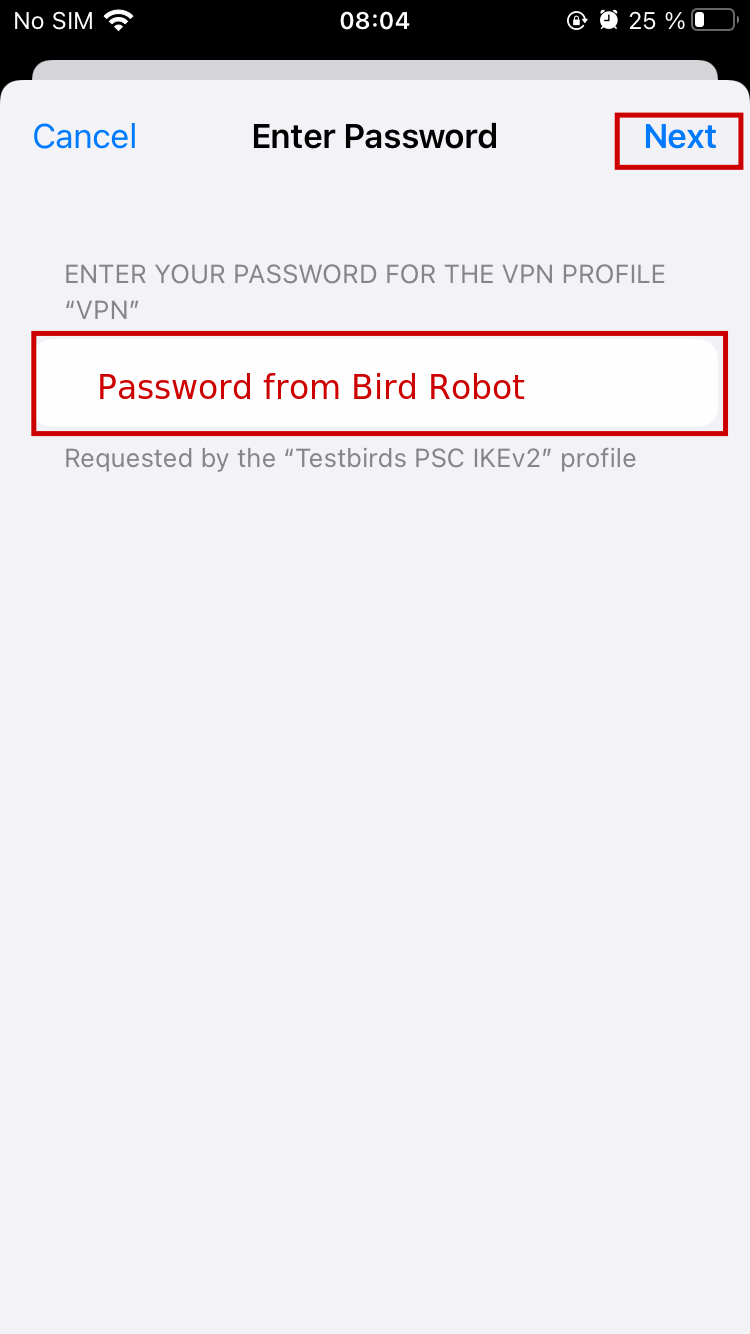
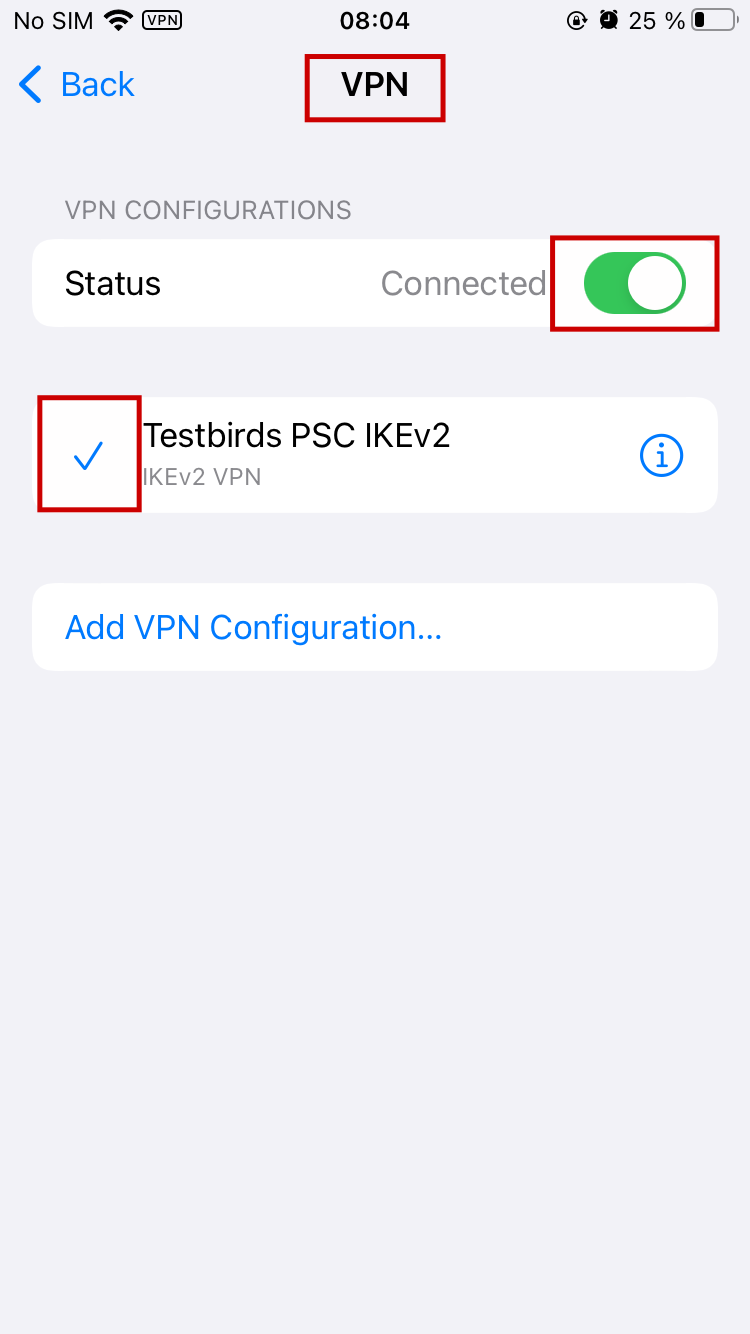
Manual Instructions
Follow the instructions below to connect your iOS device to the Testbirds VPN for your tests.
-
Open the iOS VPN settings: Settings > General > VPN
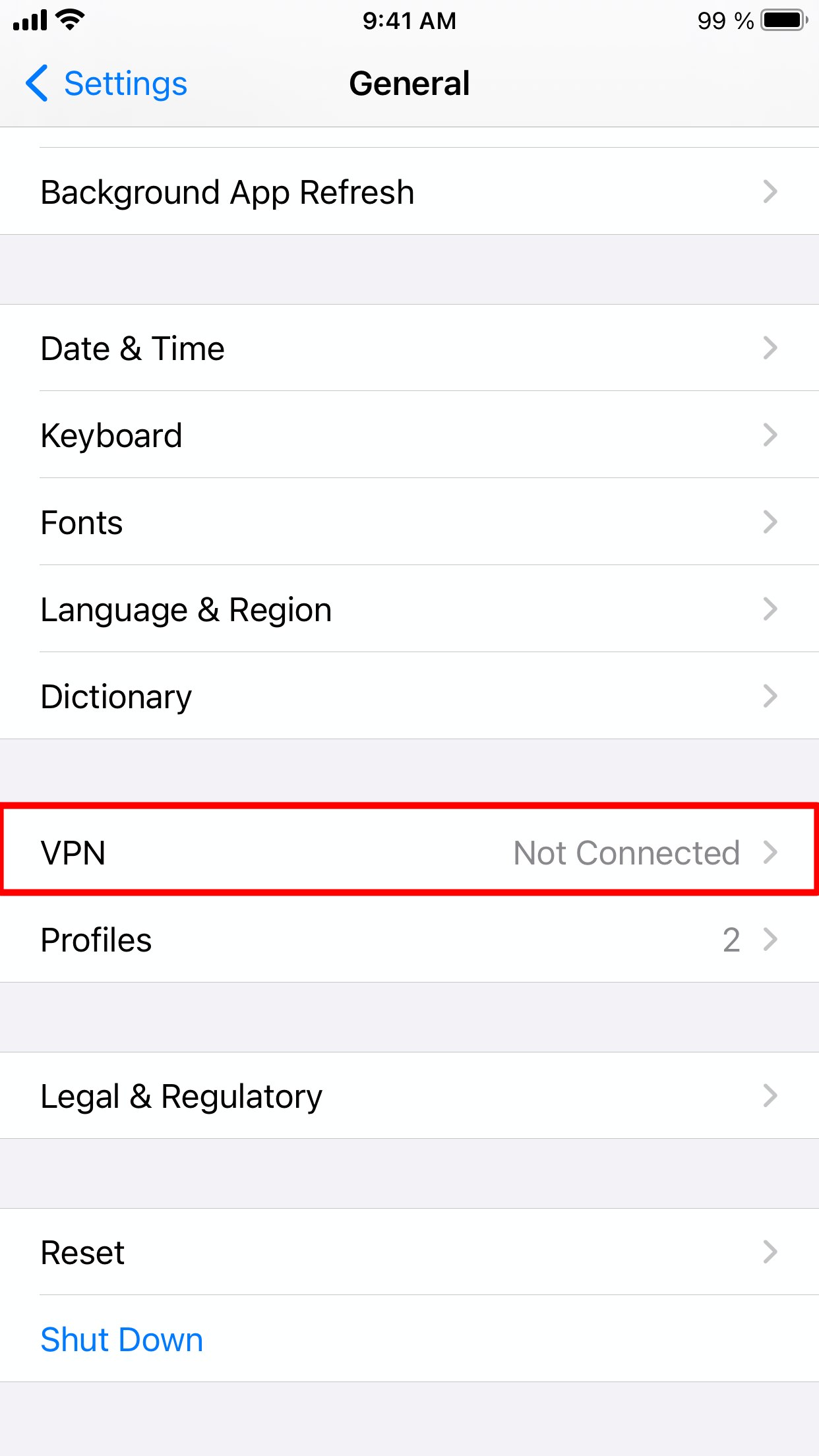
-
Click Add new VPN configuration
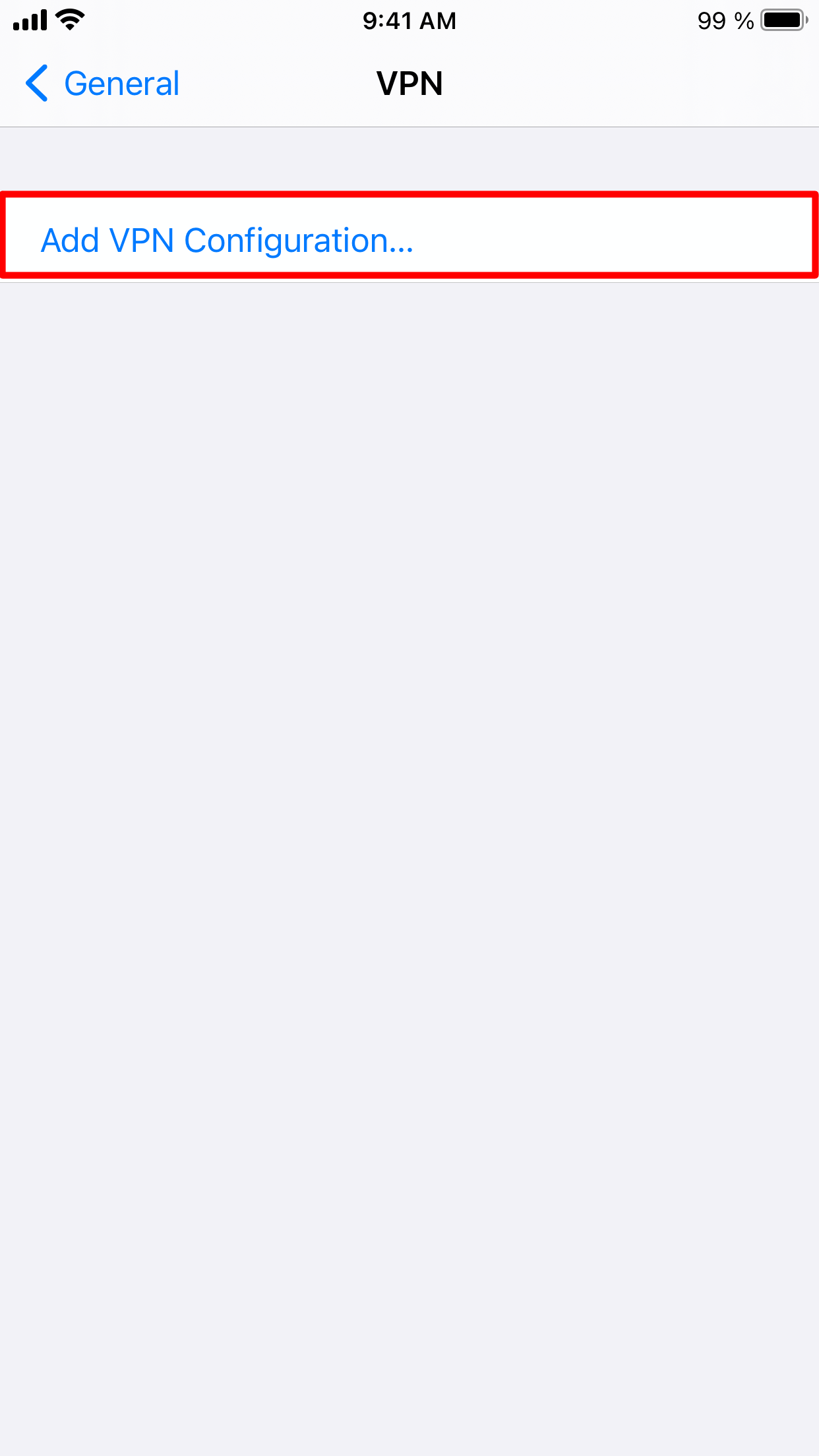
- Configure the VPN profile for either L2TP or IKEv2
IKEv2/IPSec MSCHAPv2
- Set the VPN type to IKEv2
- Set the server address to psc.testbirds.com
- Set the remote id to psc.testbirds.com
- Set the user authentication to Username
- Set the username to the username you received from the Bird Robot
- Set the password to the password you received from the Bird Robot
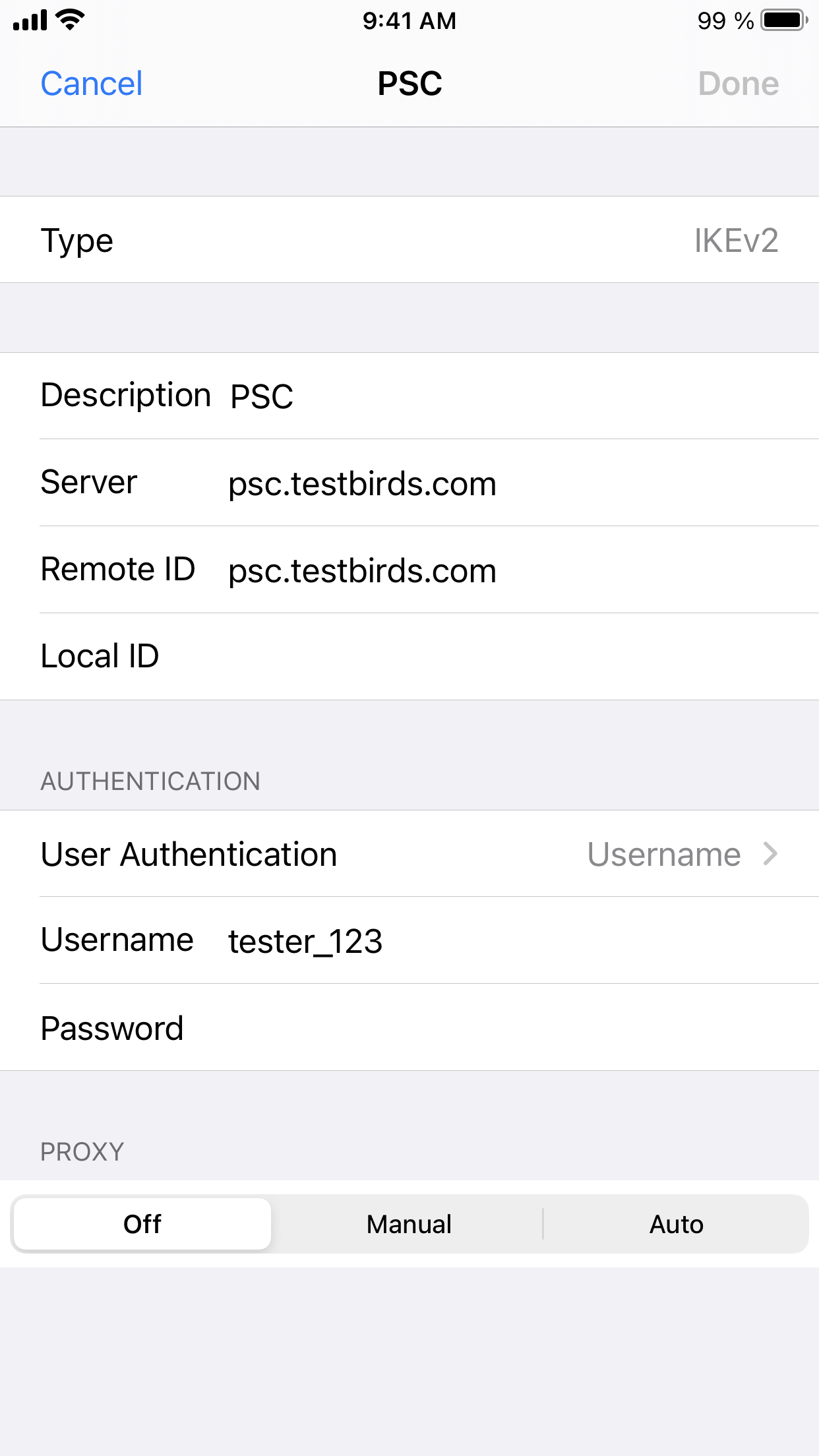
L2TP/Ipsec PSK
- Set the VPN type to L2TP/IPSec PSK
- Set the server address to psc.testbirds.com
- Set the shared secret to Testbirds
- Set the username to the username you received from the Bird Robot
- Set the password to the password you received from the Bird Robot
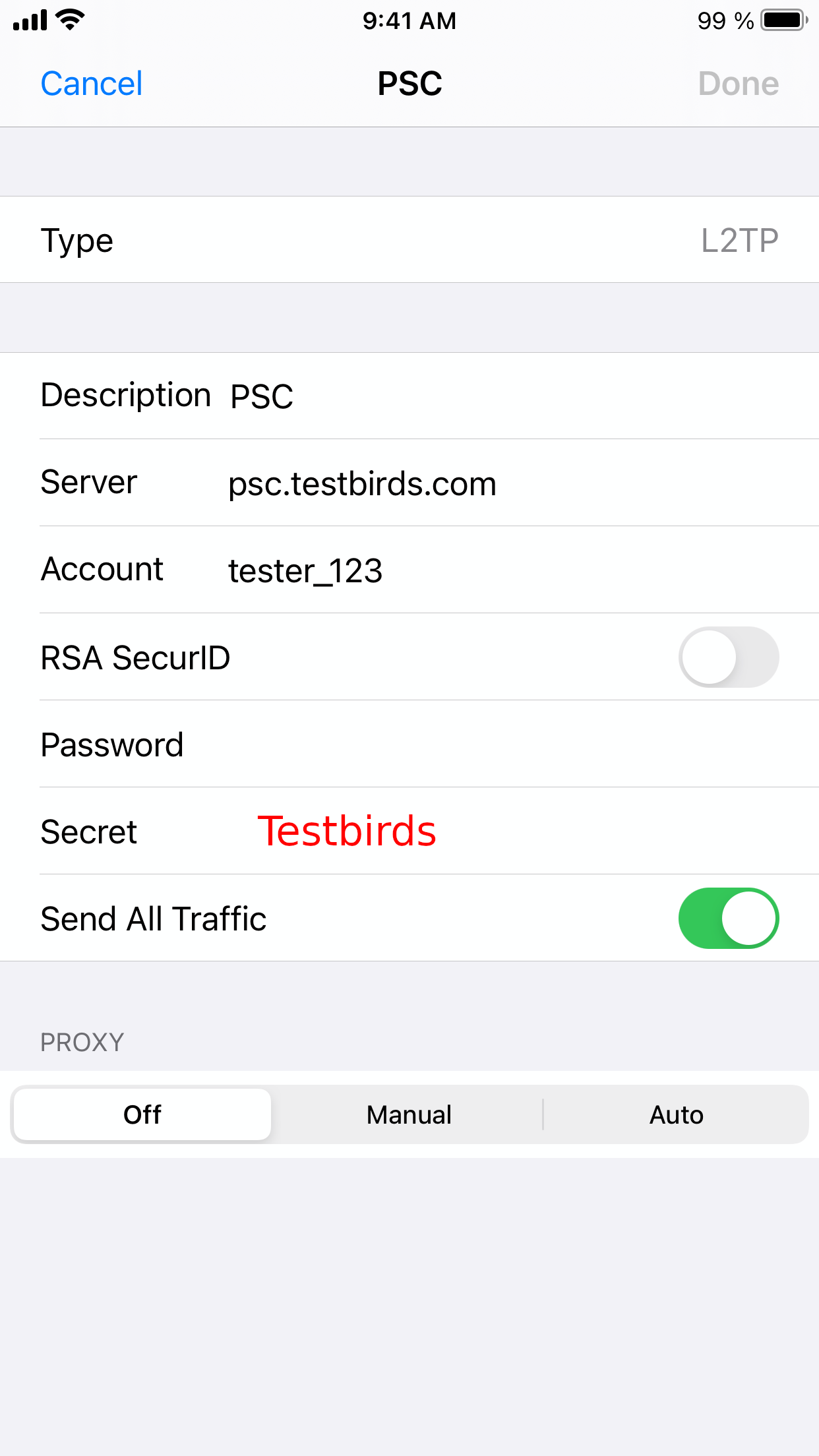
-
Connect to the VPN by checking the connection checkbox